by Team AllYourVideogames | Sep 10, 2022 | WhatsApp |
WhatsApp has received a new feature that will initially benefit people who own Samsung devices. With the update, it is now possible to transfer WhatsApp conversations and media from an iPhone to a device with an Android system.
Despite being good news, there are still some various limitations and requirements to use this feature, as will be explained. Anyway, see how to transfer whatsapp to another phone.
In this post, you will see how this new feature works, its initial limitations, the requirements to be able to use it, the data that can and cannot be transferred, an explanation of how to use the tool and some other relevant information.
Before explaining how to use this feature, it is important to understand how it works.
So, check out what the features of this update are for.
What is the mobile data transfer feature for?
With this new update, people who use WhatsApp can retrieve chat conversation history, media files such as photos, videos and audios and messenger profile data on another cell phone.
Before this novelty, it was necessary to use third-party apps to pull the chat history on Android or iPhone. The news is really good, but, at least for now, this new feature is only available for Samsung devices with Android 10.
In addition, it is only possible to transfer data from iPhone to Android, that is, the opposite way - transfer data from Android to iOS - is not yet available, and does not have a release date.
According to WhatsApp, it is also worth mentioning that this feature will be gradually rolled out to devices other than Samsung. Understanding how the tools of this update work, learn how the data that can be transferred using this feature.
What media can be transferred?
With this new feature, you can transfer almost all data from your personal WhatsApp account. This means that the migration includes the profile picture, the private and group conversations and the entire history of messages sent in the app.
The ransom also supports media such as documents, for example. Therefore, it is not yet possible to transfer the call history and the name that is displayed from the contacts. It is also not allowed to redeem messages from payments made using WhatsApp Pay.
Learn More: WhatsApp Pay: how to send and receive money via WhatsApp?
Now that you are aware of what can be transferred using this feature, you need to know what are the requirements and items needed to use the new feature. For that, read the topic right away about the requirements and items needed when transferring WhatsApp to another cell phone.
Requirements and items for using the transfer feature
To use the feature, you need to follow a few steps, as will be explained later, and a USB-C to Lightning cable, the same one used in the latest iPhone chargers.
In addition, to use the novelty it is necessary that the Samsung is a new device or that the user does a factory reset.
Data transfer is performed using the Smart Switch Mobile application, which on some Samsung devices is already installed on the native system. But on other company cell phones you have to download it.
This app has the function of migrating photos and SMS messages from an iPhone device. Now with the new WhatsApp update, it is possible to rescue the messenger data, respecting the end-to-end encryption of the application.
Another requirement is that the user needs to use the same phone number when switching from an iPhone to a Samsung device.
This means that it is not necessary to be the same SIM card as the telephone operator, but it is necessary to be the same number to receive the SMS message that will authenticate in two factors when logging into the application.
So, check out the summary of requirements and items you need to transfer WhatsApp data between devices.
- Have Samsung's Smart Switch Mobile app version 3.7.22.1 or later installed on your Android device;
- Have installed version 2.21.160.17 or later of WhatsApp for iPhone;
- Have installed version 2.21.16.20 or later of WhatsApp for Android;
- Have a USB-C to Lightning cable;
- Use your cell number on both phones;
- Use a new phone with Android 10 system or do a factory reset.
With all the requirements in mind, learn how you can transfer WhatsApp to another mobile.
How to transfer WhatsApp to another phone
Now, to transfer WhatsApp files to another phone without any brand and system restrictions? The best answer is Tenorshare iCareFone Transfer, an excellent software that can securely transfer data between Android and iOS, Android and Android, iOS and iOS, regardless of the phone brand and model.
You can even backup WhatsApp on PC with this software. Here are some features the software offers:
- Easily transfer WhatsApp and WhatsApp Business between Android and iOS.
- Backup or restore WhatsApp with 1 click between multiple operating systems (iOS and Android) and Kik/LINE/Viber/WeChat (iOS only).
- Export your WhatsApp and WhatsApp Business message and link backup to HTML.
- Download and Restore WhatsApp Backup from Google Drive to iPhone
- Tenorshare is compatible with iOS or iPad OS 15 and also Android 10 or newer devices.
Now let's go. How to transfer WhatsApp to another cell phone? It only takes a few clicks to accomplish the task.
Step 1: Open iCareFone Transfer and connect both devices to your computer.
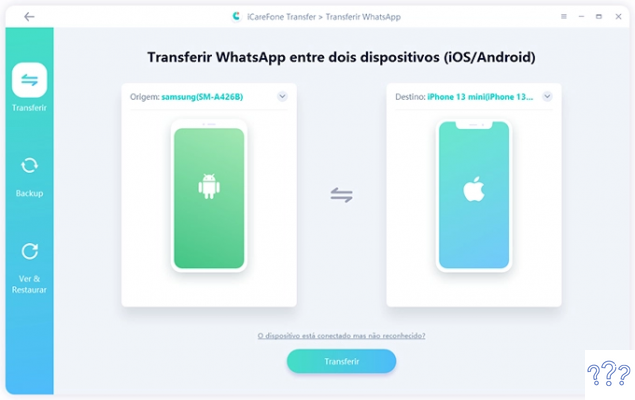
Step 2: Click “Transfer” to continue and backup WhatsApp data.
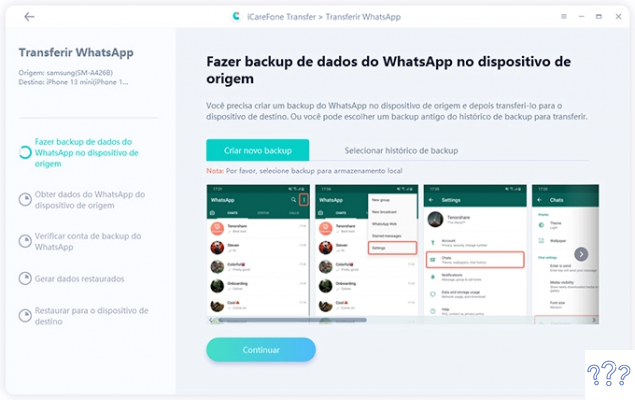
Step 3: The software will restore the data to the other phone, you just need to continue clicking Next after verifying that the account is owned by you. The transfer speed will depend on the amount of data you are transferring.
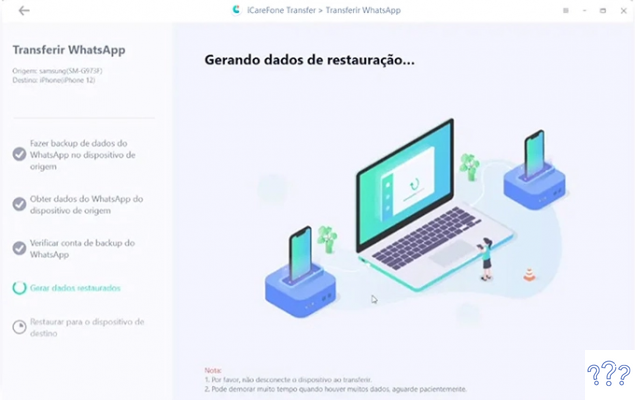
Step 4: When the transfer is finished, you can preview all WhatsApp data from your old phone on the target phone.
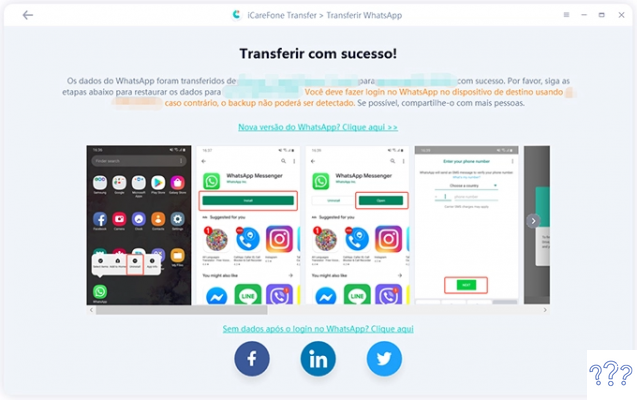
Transfer to a Samsung phone
Another way to make the transfer is by following the steps below:
Step 1: With your Samsung mobile phone on, connect your smartphone to your iPhone using the USB-C to Lightning cable;
Step 2: Follow the instructions that are shown on Samsung's Smart Switch Mobile;
Step 3: Now use the iPhone camera to scan the QR code shown on the Samsung mobile screen;
Step 4: Tap Start on the iPhone screen and wait for the operation to complete;
Step 5: Give progression in the configuration of the Samsung mobile;
Step 6: When entering the home screen, open WhatsApp and go to your account with the same phone number used on the iPhone;
Step 7: Tap Import and wait for the operation to complete;
Step 8: Finish setting up your Samsung phone and your conversations will be available on WhatsApp.
It is worth mentioning that it is possible for error messages to appear during the operation. Because of this, it is important to verify that the apps used in the process are all up to date.
It is also important to note that the transferred data remains on the iPhone even after the migration. If you don't want to have this data anymore, you need to delete WhatsApp conversations and media on iPhone.
As a tip, if you have a new Samsung cell phone and want to keep old conversations, it is a good option to backup it on your phone, which increases your security in rescuing the data from the messenger application.
It is also worth noting that the information on your old or new cell phone is not stored in the cloud. Therefore, you need to use Google Drive on Android devices or iCloud on iPhones to save data.


























