by Team AllYourVideogames | Mar 29, 2022 | Technology |
See how to transfer by Pix Santander step by step in a simple, fast and safe way. In an increasingly connected world, where what people least want to waste is time, Pix is a fast and secure way to make and receive payments.
Being touted as the successor to transactions such as TED, DOC and even the traditional boleto, Pix is being adopted by all financial institutions, facilitating operations for both individuals and companies.
You who have the bank application installed must have noticed that Pix Santander is already working and that it has a different name compared to the others. It is called Santander SX, while other banks have just integrated the Pix name into their brands, such as Caixa, which uses Pix Caixa.
Pix Santander: How to register to make transfers
A very common question among users is whether they need to register a Pix key to make transfers.
To make transfers via Pix Santander, or any other bank, you only need the bank's application, it is not necessary to create a Pix key.
Your Pix key is mandatory only if you want to receive payments through this new modality developed by the Central Bank.
Learn more: How to generate a boleto at Nubank: 2 ways to charge
How does Pix Santander work?
Below you will find some important information on how to transfer via Pix Santander, which will help you to make the most of this feature safely.
How to transfer via Pix Santander without having a limit problem with amount and time?
Santander has no limit on the amount or time for you to make a transfer. This is good, as other banks have different transfer limits depending on the time of day.
So you can make your transfers and payments in the amount and time you want, without having to worry about limitations.
Pix Santander value: what fees are charged?
Individuals who use Pix to receive or make transfers do not pay fees. Only companies that use the service are eligible for the charge, which began on February 17, 2022.
Below is a table with details related to the fees charged by Banco Santander.

Source: Reproduction/Santander
Learn more: Pix Billing: how does it work and how to use it?
How to transfer by Pix Santander step by step?
Now, I'm going to show you an uncomplicated step-by-step guide to transfer money through Pix Santander easily, quickly and securely.
Step 1: Access your account on the Santander app
Open the Santander app on your smartphone and access your account. Then locate the Pix option on the main screen and click on it.
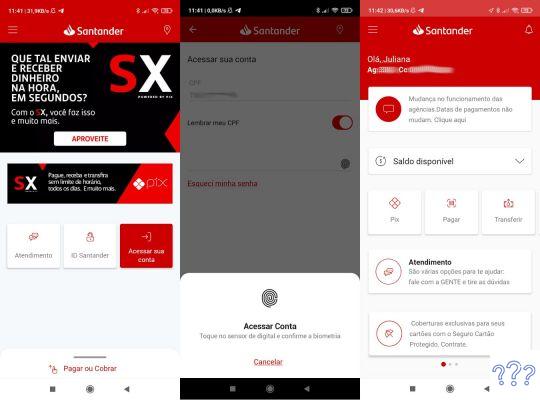
App login screen, login and home menu
Step 2: Informing the recipient of the transfer
On the Pix screen you will have several options organized in groups such as Pay and transfer, Billing and statement information and more details about Santander SX.
Let's focus on option pay and transfer, which has the following options:
- QR code: a very simple way to make the transfer, as it is enough to read a QR Code and the receiver data will be filled in automatically, offering less chance of error in filling
- Pix: the traditional way, where you must select the type of key you want and inform the data of the receiver
If the receiver sent you the QR Code, just select the QR Code option and scan it, but if you only have the pix key of the receiver, then select the Pix option.
After selecting the Pix option, you will have two options to select the receiver: from your list of previously registered contacts or from a new contact.
If you have already made a transfer by Pix Santander to the receiver, it may be that he is registered, then just search for his name and if you find it, click on the data to proceed.
If transfer is to a new contact, then select the Pay to new contact option.
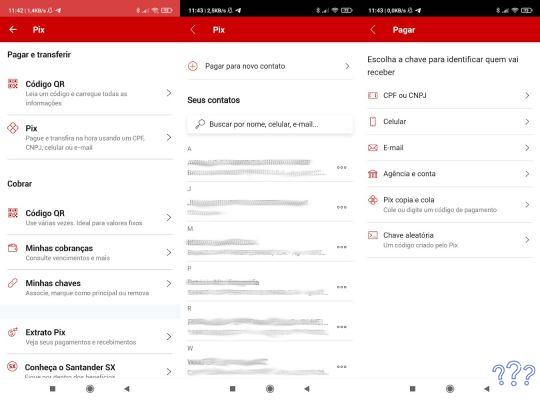
Pix usage options screen, contact list and key types
Next, you must choose the type of key that will be used for the transfer: CPF or CNPJ, Cellular, Email, Agency and Account, Pix copy and paste or random key.
After choosing the type of key, you must fill in the information and click Continue. At that moment, a query will be made to verify if the entered key is valid.
If everything is ok, you will be directed to the screen with the data of the receiver, where you must inform the value of the transfer and whether or not you want it to be scheduled for a future date.
Learn more: How to read QR Code: 6 app options for reading
To proceed, you must click Continue, and then you will be taken to the Pix Santander transfer confirmation screen.
After confirming, Santander will process the transfer request through Pix and, in a few moments, you will be directed to the screen with the transfer receipt.
On this screen you have the option to save or share the receipt and also to view a more complete version of the receipt, which contains all your data and those of the receiver.
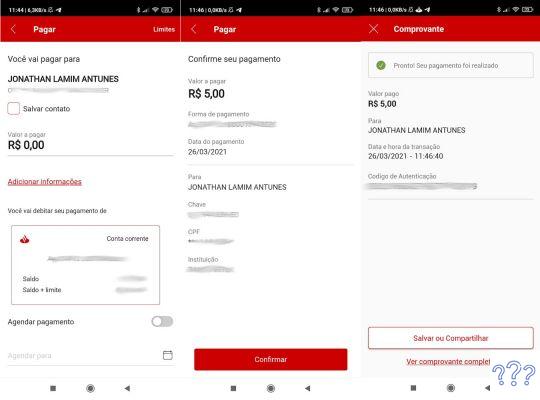
Value information, data confirmation and transfer receipt screens
Did you see how to transfer by Pix Santander is easy? Now you can streamline payments simply, quickly and securely through the application installed on your smartphone.
Continue no blog
- How to transfer via Pix Caixa?
- Pix Billing: how does it work and how to use it?
- What is Pix, how it works and 5 benefits of using it today
- Earn cashback: what is it and 3 cash back programs


























