by Team AllYourVideogames | Dec 29, 2022 | Content Marketing |
Want to learn how to record cell phone screen and share with those friends via WhatsApp, Instagram or Facebook? That's what we're going to teach you in today's post.
In times of game streaming, social media resource tutorials and content sharing, many people need to record their cell phone screen but don't know how.
Many still think it's a seven-headed bug, but it's not! And you can check it all out in this article.
HOW TO RECORD YOUR IPHONE PHONE SCREEN?
If you have an iPhone, you can record your phone screen without installing any apps, as Apple offers this feature natively from iOS 11 onwards.
First of all, check that this option is fixed on your cell phone by accessing the Control Center em Settings. Sometimes this option may not be enabled.
The option Screen Recording needs to be added in Control Center to access the shortcut on your iPhone's home screen. To do this, just click on the sign of +, if it is not already on the list of controls included.
Now learn how to record iPhone mobile screen:
Step 1. To access the Control Center on iPhone X or higher models, tap the top edge and swipe down on the home screen. On previous models, you tap the bottom edge and swipe up;
Step 2. To start screen recording quickly, just tap the Screen Recording. After a 3 second countdown, it will start recording;
Step 3. If you want to check whether or not the microphone is on and where the recording will be automatically saved, you should tap and hold it, rather than just tapping the button. Screen Recording;
Step 4. Normally, the microphone is disabled by default. To activate it, just tap Microphone Off. The icon will turn red, this indicates that it is activated;
Step 5. To start screen recording, just click on start recording.
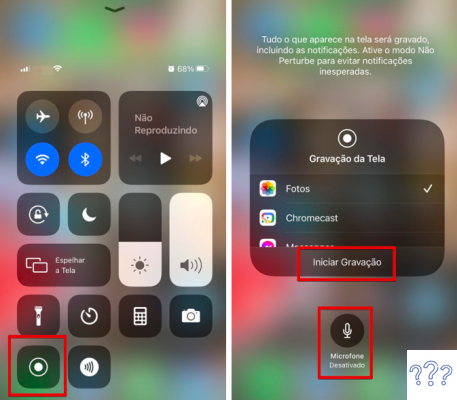
When you want to end it, just click on the recording icon or the red bar at the top edge of the cell phone screen. It will automatically be stored in the folder Photos.
It is important to mention that some applications may not allow recording the audio of what is being displayed on the mobile screen.
With this tutorial, you can also record your iPad screen.
Learn More: Videos that sell more: get unbeatable results by unlocking the secrets of video marketing
HOW TO RECORD ANDROID PHONE SCREEN?
As Android is an operating system that runs on many cell phones, not all of them have the native option to record the screen.
For this reason, we chose a specific application to show in this tutorial, the AZ Screen Recorder. It is free and the most used by Android phone users.
Find out how to record Android phone screen with AZ Screen Recorder:
Step 1. Click here and download the app on your cell phone from the Play Store;
Step 2. When opening the application, permission will be requested so that it is enabled on the screen, allow it by clicking on Ok;
Step 3. On the home screen, the application icon will be visible in the corner of the screen. Tapping on it will bring up the options;
Step 4. To record your screen, tap the camera icon and recording will start automatically.
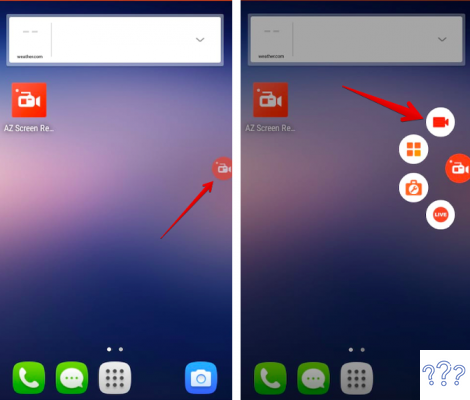
To stop recording, you can click again on the app icon in the corner of the screen and then on the stop button. Or even in the Notification Center that is on the top edge of your phone.
AZ Screen Recorder will automatically save the recording to your photo and video gallery. It even has a video editor. That's why it's so used by those who have Android phones.
If you don't want to use AZ Screen Recorder, check below other apps that you can download and record your Android phone screen.
HOW TO RECORD YOUR PHONE SCREEN: APPS
If you want to test other possibilities for Android or even use another way to record your iPhone's screen, we've separated some app options to use:
- DU Recorder: free, available for Android and iOS;
- AirShou: free, available for Android and iOS;
- Mobizen: free, available for Android and iOS;
- Oneshot: free, available for Android;
- Screen Recorder: free, available for Android;
- Lollipop Screen Recorder: Free, available for Android.
But if you need to take a screenshot of your computer, don't worry, here on the blog we have an article with several options for you to use.
And if, after recording, you want to edit your video to post on social networks, we've also put together a series of video editing apps to help you with that.
Discover 13 online video editor options for both mobile and PC and create videos for your business without downloading anything right now.
Leave your comment telling if you learned how to record your cell phone screen and don't forget to sign up for the newsletter here on the site to receive the latest news and news in digital marketing.


























