Printing documents, photos and PDFs from your cell phone has become a recurring need. After all, smartphones are increasingly complete, adding functions and even replacing, in many cases, computers.
teaches you how to print files from Android and iPhone over Wi-Fi, even on non-smart printers. If you prefer, you can print using apps from manufacturers such as HP, Epson, Canon, Brother or Samsung. Choose the way that works best for you!
How to print from Android with Google Cloud Print
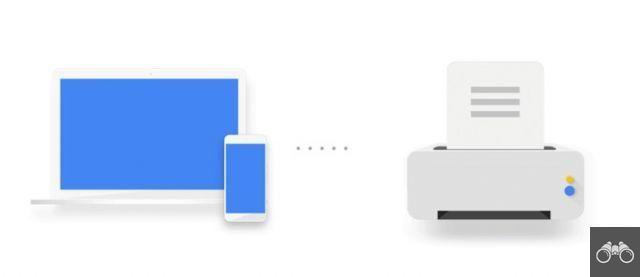
Devices running Android 8.0 or higher come with the Google Cloud Print app installed from the factory. If, by chance, your smartphone is older, you can download the app from Google Play for free.
Some wireless printers are cloud-ready, meaning they don't require any configuration for wireless printing. Google allows you to search if your printer model falls into this category.
If so, skip to the next step (Print via Google Cloud Print) of this walkthrough. But if your printer is not cloud-ready, you will need to pair it with Google Cloud Print.
Add the printer to Google Cloud Print
To perform the following procedure, you must be near the printer to be configured and a computer with Google Chrome installed. Keep it on during the steps below.
1. On your computer, open Google Chrome and click on the three dots icon located next to the browser's address bar. In the menu that opens, go to settings;
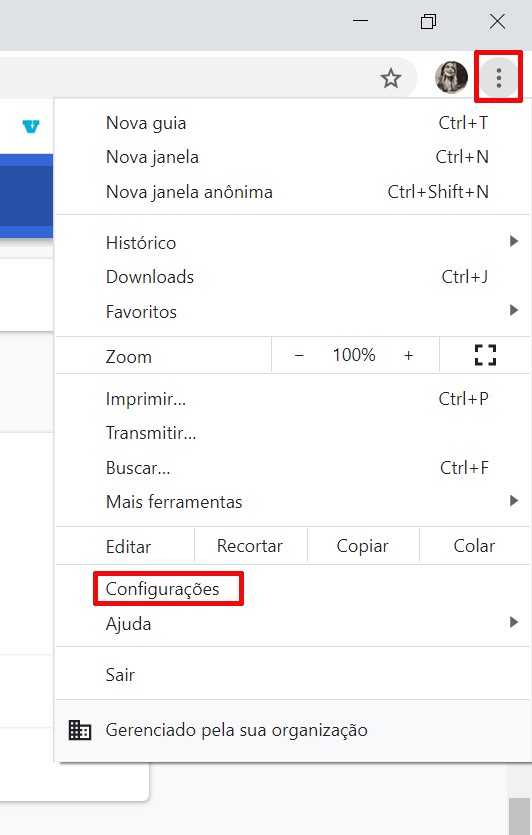
2. Scroll to the bottom and go to Advanced;
3. Again, scroll down until you reach the Print section. click in Google Cloud Print;
4. Now, choose Manage Cloud Print Devices;
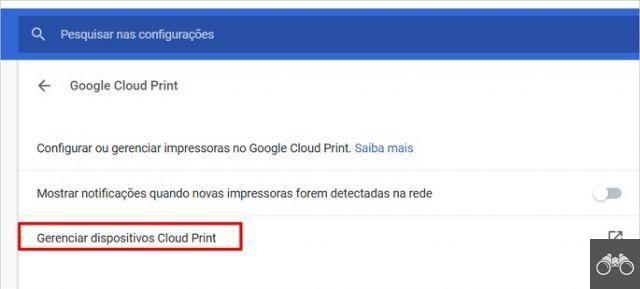
5. Select the printer you want to associate with the print service and click add printers.
Print via Google Cloud Print
Once your printer is associated with the Google app, follow the steps below.
1. Open the program, file or photo you want to print and click on the three dots icon;
2. In some apps, tap on the option Print. If you don't see it, go to Share and then you will see the item Print;
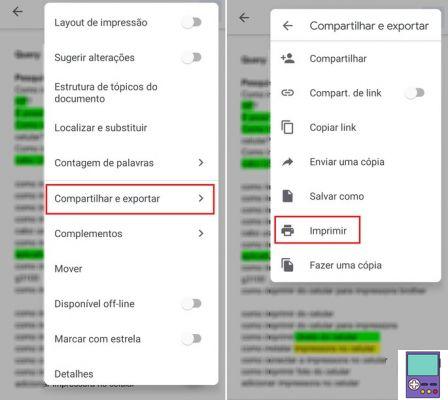
3. Select your printer and you're done!
If by any chance you can't find your printer, make sure it's turned on as your default printer. For that, follow the path Configure → Connected Devices → Connection Preferences → Printing.
Em printing services, patch me default printer and activate the switch (it will change from gray to green). The service will search for your printer previously associated with Google Cloud Print.
How to print from Android phone to printer without Wi-Fi
For those who have an older printer model, without a Wi-Fi network, know that it is possible to print from the cell phone without resorting to tricks. All you need is a computer with Google Chrome installed and wired to a printer.
1. On your computer, open Google Chrome and click on the three dots icon located next to the browser's address bar. In the menu that opens, go to settings;
2. Scroll to the bottom and go to Advanced;
3. Again, scroll down until you reach the Print section. click in Google Cloud Print;
4. Now, choose Manage Cloud Print Devices;
5. In the Traditional Printers section, go to add printers;
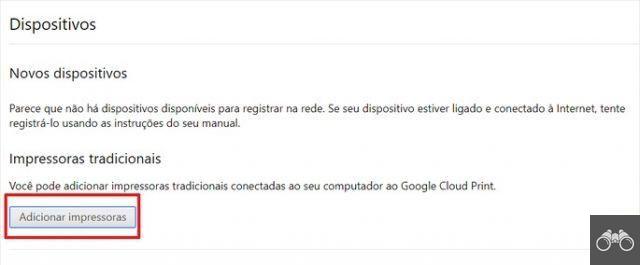
6. Google will find the printer connected to the PC. Keep the one you want to use checked and click Add printer(s) ready, it will be registered in the service.
Then, just follow the common procedure to print via Android, explained in the topic above (Print via Google Cloud Print).
How to print from iPhone
Apple offers iPhone, iPad, iPod touch and Mac users a native print app, AirPrint. According to the company, the program is compatible with the most popular printer models. The manufacturer provides the list of devices, which is updated monthly.
If yours is not listed, Apple suggests that you contact your device manufacturer for more information.
If your printer has AirPrint integration, just connect it to the same Wi-Fi network as your iPhone and follow the steps below.
1. Open the app you want to print from and tap on a three dots or share icon (which can be  ou
ou  );
);
2. Scroll down and go to a printer icon or to Print;
- If you don't see either option, it's likely that the app doesn't support AirPrint.
3. Go in Select, next to the Printer option. Then, tap on the name of your printer;
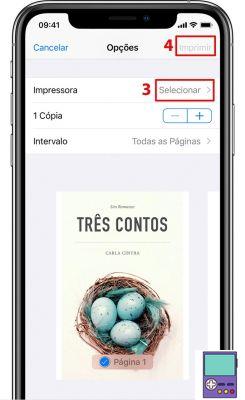
4. If desired, indicate the number of pages or which page range (eg 9 to 11) you want to print. Finish the process in Print, in the upper right corner of the screen.
Print using the manufacturer's app

If instead of using the system's standard applications, you prefer to use those from the manufacturers, just download the corresponding app. As each of them has its own way of using it, we recommend that you follow the instructions given by the program.
To make it easier, we've gathered below the programs for Android and iPhone from the main printer brands.
- HP: Android | iOS
- Brother: Android | iOS
- Canon: Android
- Samsung: Android | iOS
- Epson: Android | iOS
recommends:
- Tips for those who don't know anything about Excel and want to learn the basics
- How to use Google Forms and master forms
- How to know if a Gmail email has been read by the recipient


























