by Team AllYourVideogames | May 20, 2022 | Instagram |
You already know that it is possible to publish photos and videos on Instagram Stories from Computer? Yes! One of the most awaited features by those who promote their business or work with social networks is finally available.
Even though it is a tool that has an “expiration date”, after all, publications only last 24 hours, it is one of the most used and viewed on a profile. With the help of a web version of Facebook Business, you can now post photos and videos to both Feed and Instagram Stories. And this will help you organize yourself and make the most of what it has to offer.
Before following the tutorials below, it should be noted that your Instagram business profile needs to be connected to a Facebook Page. If you don't know how to do it or haven't done it yet, read the post How to link an Instagram business account with Facebook.
Learn More: Views in Stories: 5 tips to increase yours
How to post Instagram Stories from computer?
Facebook has finally released a native tool for posting Instagram Stories on PC. Without any tricks or tools or external sites, you can use any browser, be it Google Chrome, Firefox or Safari. Follow our step-by-step guide and discover how to do it:
Step 1. Log in to your account and access the Facebook Business;
Step 2. You can use the button available from the Home or in the left side menu of Publications and Stories. In this tutorial we will use the second option;
Step 3. Em Publications and Stories, Click Stories and then “Create Story” in the upper right corner of the screen;
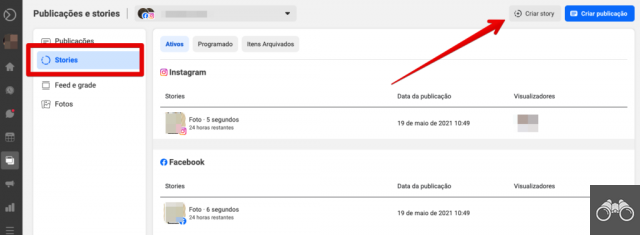
Step 4. On the screen that will open, it will be automatically selected for the Story to be posted both on your Page and on your Instagram profile. If you don't want it to be posted on both, uncheck the Facebook option;
Step 5. Please click load media to select from your computer folders the image or video you want to post. Remember that the recommended aspect ratio is 9:16;
Step 6. Another issue that we need to highlight here is that, to post Instagram Stories from the computer, it is only possible to upload one file at a time, whether it is a photo or video;
Step 7. A media preview will appear on the right side so you can preview what the post will look like;
Step 8. Em creation tools you will have some editing options according to the type of media you want to post. If it is a photo, you will have the possibility to Cut, to add Text and add figurines;
Step 9. If your chosen file is in video, it will only be possible Cut (change display format) or Cut out (adjust the duration). If it is longer than 15 seconds, you will have to cut it, as it is the maximum time allowed by the platform;
Step 10. To any creation tool to use in Story, click Apply just below the preview;
Step 11. To finish, click on post story.
It may take a few seconds to publish, as the media needs to be uploaded to Instagram Stories from your computer.
Learn More: App for Stories: 11 tools to edit photos and videos
How to schedule Instagram Stories from the computer?
Another long-awaited function by everyone who uses the social network is the scheduling of Instagram Stories from the computer. Follow the steps below and learn how to schedule them on the platform:
Step 1. Access the Facebook Business from your account;
Step 2. Logo na Home, Click create story below your Page name;
Step 3. By native option of the platform, it will be automatically marked so that the Story is posted on the Instagram profile and also on the Page. If you don't want it to be posted on both, uncheck the option with the Facebook symbol;
Step 4. To select the image or video you want to post on your computer, click load media. The recommended aspect ratio is 9:16;
Step 5. To schedule Instagram Stories from your computer, you can only upload one file at a time, be it a photo or video;
Step 6. On the right side, a preview of the media will appear, so you can see how it will look in Stories;
Step 7. You'll find editing options, depending on the type of media you want to post, at creation tools. If it is a photo, you will have the possibility to Cut, to add Text and add figurines;
Step 8. If it's a video, it's possible Cut (change display format) or Cut out (adjust the duration). The maximum time allowed by the platform to post a video Story is 15 seconds. If it's bigger, you'll be forced to cut it out;
Step 9. To any creation tool to use in Story, click Apply just below the preview;
Step 10. In the lower right corner of the screen, click the arrow next to post story. And then in Programar Story;
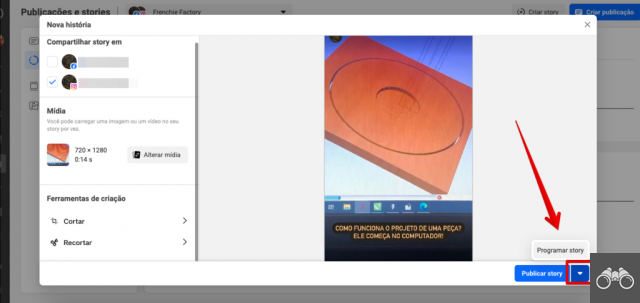
Step 11. Select a date and time to schedule your Stories from your computer. It needs to be scheduled from 20 minutes after the posting time;
Step 12. Please click Save and finally click on Programar story.
It may take a while to schedule and will appear in the Scheduled Stories tab. This is because the media needs to be loaded.
How to reschedule Instagram Stories from the computer?
Have you scheduled a Story and need to reschedule the date or time? Don't worry, it's possible to do this. Follow the step-by-step instructions below and learn how to change the scheduled day and time of your Instagram Stories from your computer:
Step 1. access the menu Publications and Stories do Facebook Business;
Step 2. In the menu on the left, choose the option Stories menu and then click Programmed;
Step 3. Click on the file you want to see Stories to change the date or time, then on the 3 dots in the left corner of Story overview. choose option Reprogramar story;
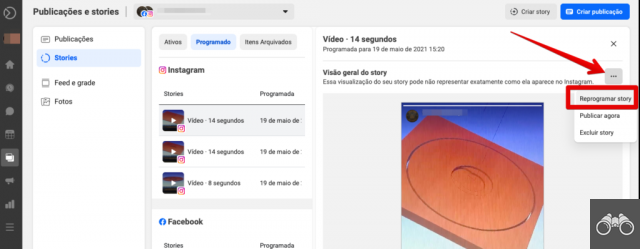
Step 4. Make the changes and click Reschedule.
Remembering that to reschedule your Instagram Stories from the computer, the date and time must be within 20 minutes of the moment you are making this change.
Learn More: The best times to post on social media 2022
How to delete Instagram Stories from computer?
Stories only last for 24 hours, after which they are only available for access in Archived Items. But if necessary, you can delete Instagram Stories from your computer as well. See how below:
Step 1. In the left menu of Facebook Business, click Publications and Stories;
Step 2. select option Stories. Click on the category where the Story is: Active, Programmed ou Archived Items;
Step 3. Select the media you want to delete, click on the 3 dots in the corner of Story overview and then in delete story;
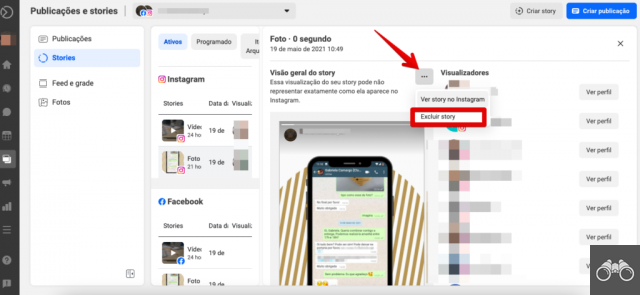
Step 4. Confirm the deletion by clicking Delete in the notification that will appear on the screen.
Remember that this deletion is permanent and cannot be reversed. So before doing that, make sure which file you are deleting.
Learn More: Anonymous Instagram Story: 10 Tools to View Stories Anonymously
Now that you've learned how to post and schedule Instagram Stories from your computer, know that you can also do it on mobile devices. Find out how here on the blog, in the post on how to schedule Instagram Stories on mobile.


























