Google Docs allows you to automatically summarize your documents. The process is simple and has the option with page numbers or with links. In general, the index is a mandatory item in academic works, especially in those of course completion.
The functionality, however, is not available through the app for Android and iOS, only in the web version. The ideal is to create the summary when you have already completed the work or in the finalization stage.
1. Open the document in which you want to insert the table of contents. The first step is to identify which titles and subtitles will be part of the index. Select the first topic you will include in your table of contents. Then click on Normal Text → Heading 1 → Use this formatting in "Heading 1". That way, all topics included will have the same formatting;
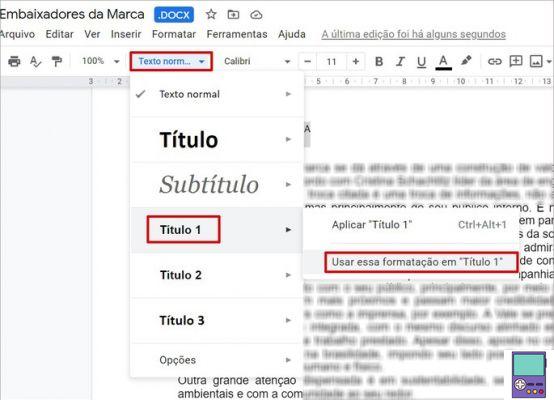
2. In the following topics, just go to Regular text → Heading 1;
- If you need to include subtitles, in the first topic inserted, follow the path Normal Text → Heading 2 → Use this formatting in "Heading 2" . In the following, go to Regular text → Heading 2.
3. Having selected all the items you want to insert in the table of contents, go to the blank page that you left separate for your creation. If not, you must create one. For this, click on the top of the page will come after the summary. then go to Insert → Smash → page break;
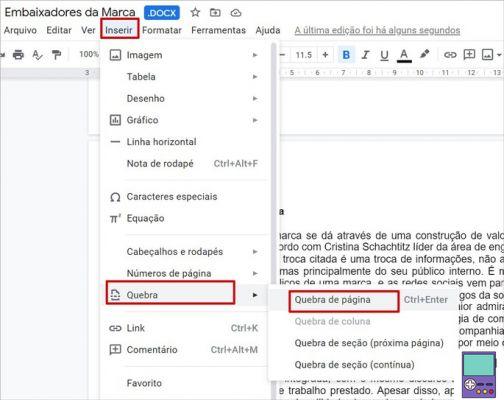
4. Click on the top of the blank page and go to Insert → Summary. Choose one of two summary options:
- with page numbers: Lists the content and pages they are on. It should be the choice for printed or academic works that need to follow the norms of the Brazilian Association of Technical Norms (ABNT);

- With blue links: ideal for anyone who will use or share the document online only. Each title becomes a link that, when clicked, the user is automatically redirected to the point of the text.

Ready! Your table of contents will be created with the items listed in the steps 1 and 2 such as Heading 1, Heading 2, and so on.
How to update a table of contents in Google Docs
If you want to insert a new item in the table of contents, just mark it as Title 1 (or 2, 3, etc.), as explained above. Then click on the summary and then on the update icon. Therefore, the content will be included or excluded from the index.

How to format a summary according to ABNT standards
The Brazilian Association of Technical Norms (ABNT) establishes norms and standards both for the production of documents and for the manufacture of products. NBR 6027 is the technical standard for summaries.
According to the specialized website Toda Matéria, it is necessary to present the following aspects with regard to the formatting of the text.
- Summary: the word Summary must be centered and look like the same font used in titles and subtitles. It also needs to be bold and capitalized.
- Securities: capital letters, in bold, with Times New Roman or Arial font, size 12.
- Subtitles: first letter capitalized, in bold, with Times New Roman or Arial font, size 12.
- Pre-textual elements (cover, dedications, abstracts and lists): must not be listed in the table of contents.
- Post-textual elements (bibliographic references, appendices and annexes): are listed in the table of contents, but must not be numbered.
- Line spacing: 1,5 lines.
The result should be similar to the index shown in the image below.

Formatting the titles
Although the automatic summary of Google Docs is not generated exactly as required by the standards, it is possible to adapt it. The first step is to preset the titles and subtitles according to the required formatting.
It is enough, for example, that the titles are already in bold, in capital letters, in the correct font type and size. Then select and go to Normal Text → Heading 1 → Use this formatting in "Heading 1".
In the following titles, choose Regular text → Heading 1. All will have the same formatting and thus will be inserted in the table of contents.
If you need to insert subheadings, repeat the process for the corresponding topics, following the hierarchy like Heading 2, Heading 3, etc.
inserting the spacing
To insert 1,5 spacing in your table of contents, select all the text and click on the icon formed by three lines with an up and down arrow next to it. In the menu that appears, choose 1,5.
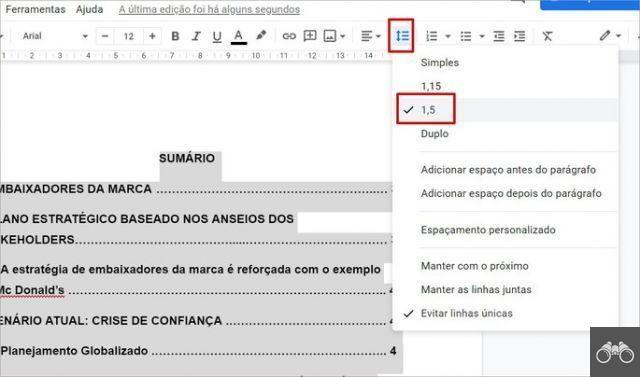
filling in the gaps
You can also insert dots in the gap between the title and subtitle and the page number. Click next to the number and press the period key until it fills all the blank space.
recommends:
- How to make a summary in Word automatically and edit the ABNT standards
- How to count characters and words in Word and Google Docs
- How to Number Pages in Word Quickly on PC and Mobile


























