Installing fonts on Windows or macOS expands the range of fonts available on your computer. Once installed on the system, the font family is available in different programs, such as Word, Photoshop, Paint, among others.
To do this, you need to download the font from one of several specialized sites, such as DaFont, Google Fonts and BeFonts. When downloading, be aware that you are installing desktop fonts and not web fonts.
In general, letter packs are available, which are usually compressed. Therefore, before installing, it is necessary to use an unzipping app to extract the file.
How to install fonts on Windows
The way to install fonts in Windows may vary depending on the operating system version. After downloading, don't forget to extract the compressed file.
The system supports fonts in TrueType (.ttf file extension) and OpenType (.otf) formats.
Windows 10, 8, 7 and Vista
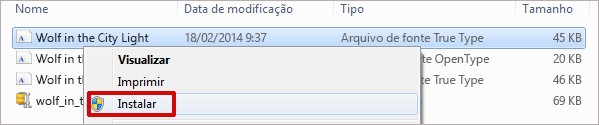
Right click on the file and go to Install. If, by chance, a confirmation box appears, click Yes. Then, just open the program in which you want to use the letter and search for it in the available fonts.
All Windows versions
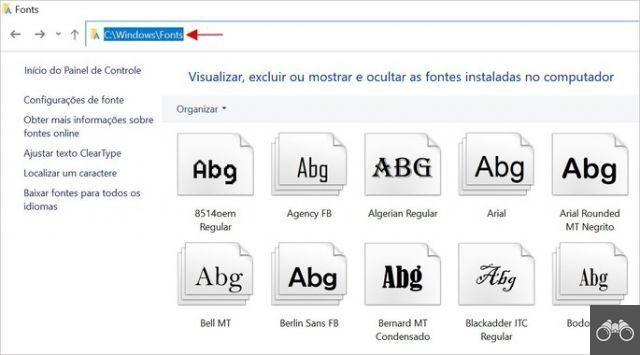
Open File Explorer or some folder, type C: WindowsFonts in the address bar and press the key Enter. Now, drag the downloaded and extracted font from the file compressor into the folder. The system will install it automatically.
Windows 10
In addition to downloading fonts from specialized websites, Windows 10 users can get letters other than those that come on the system through the Microsoft Store.
type the word Source in the search box on the toolbar and click on the option Font settings, which will appear in the result. In the window that opens, click Download more fonts from Microsoft Store.
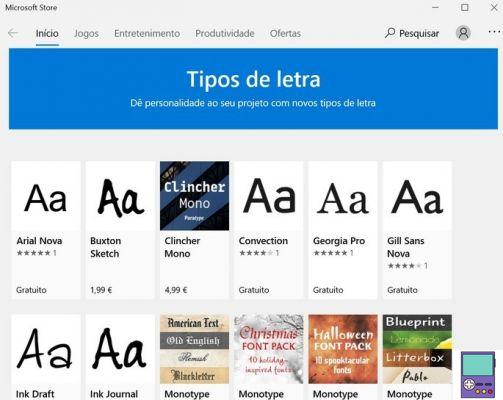
The app store will open. Note that there are paid and free lyrics options. Select the one you want to install and then go to Get. Ready, the font will be downloaded and installed automatically.
How to install fonts on macOS
Depending on your version of macOS, you can download new lyrics through your system's Font Book or by downloading from specialized websites. Regardless of the form, it is necessary to unzip the file before installing it.
A Apple recomenda arquivos nos formatos TrueType (.ttf), Variable TrueType (.ttf), TrueType Collection (.ttc), OpenType (.otf) e OpenType Collection (.ttc).
macOS X 10.3 or higher
There are two ways to install fonts on newer versions of macOS.
- external sources
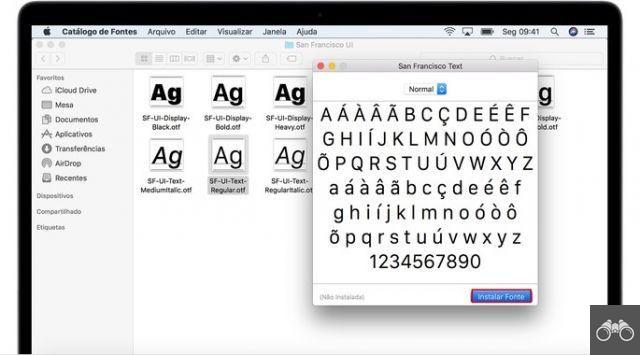
Double-click on the downloaded font file in Finder. A preview window will open. click in install font. The system will validate the font and make it available in the Font Catalog. After that, it can be used in any program.
- Font Catalog
Open the Font Book. One way to find the app is to search for it in Spotlight (shortcut command + spacebar). If not, try searching for the program's English name, Font Book.
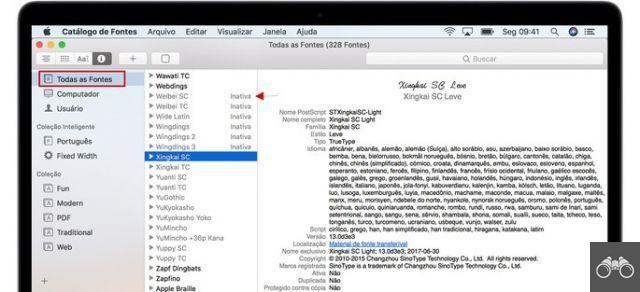
Please click All Sources, in the side menu on the left. Those that appear as Inactive are additional options available to users but not yet installed on the machine. If you like one, just click on it and then go to To transfer.
Any version of macOS
This way of installing fonts is compatible with all versions of Apple's system. Just drag the downloaded and unzipped font file into the folder /Library/Fonts/.
If you want to make it available only to your user, insert the file in the folder /Users/yourusername/Library/Fonts. Where your username is written should, of course, be replaced by your macOS username.
How to install fonts in Google Docs
If you prefer to use Google's online text editor, be aware that it is also possible to expand the number of fonts at your disposal. To do this, click on the type of font you are using and, in the menu that opens, choose More sources.
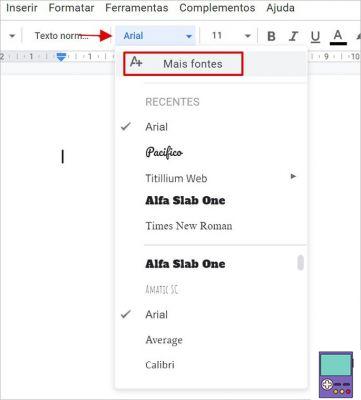
In the column to the right of the window that opens, you can view the options that you are already using. In the main column are the fonts available to be used. If you like one, click on it.
Note that a check icon will appear next to it and the name will automatically appear in the installed fonts column. Finish the process in OK.
More font options
It is worth noting that Google Docs does not support external fonts. The only way to “circumvent” this impediment is by using the Extensis Font add-on. The add-on gives access to Google's entire catalog of over 900 fonts.

For that, go to Plugins → Install Plugins. type it Extended Font in the search field, press the key Enter and click on the app. Complete the process in Install.
To use the fonts, just follow the process indicated above, through the More Fonts feature in Docs.
Sites to download fonts
Want to innovate fonts, but don't know where to find them? Below we list some of the best options for websites with free letter banks. In any case, before using them, be aware of the associated license and usage rights.
- DaFont
One of the most popular sites in the genre, DaFont offers over 50 font templates. Free, they are available under freeware, shareware, demo or public domain licenses.
- Google Fonts
Google Fonts provides over 900 font families for free. They are the same ones that can be used in Docs when downloading the Extensis Font add-on, but in programs installed on your PC.
- 1001 Free Fonts
1001 Free Fonts has hundreds of fonts in different styles. The vast majority are freely available for personal use.
- BeFonts
BeFonts is more focused on artistic fonts, which are often used in banners and other types of digital pieces. There is no shortage of stylish options, many of which can be used for free even commercially.
recommends:
- Word shortcut keys: check out the most useful options of the program


























