by Team AllYourVideogames | Jul 8, 2022 | Instagram |
In this text you will learn how to create post for Instagram in Canva Online and you will also understand how the platform works. Instead of resorting to software like Photoshop, Illustrator and InDesign, Canva lets you edit templates with the theme you want and serve as inspiration for your creations.
If you are a content producer on social networks and looking for a tool to speed up the creation of your posts, Canva Online may be an option.
It is a free graphic design tool that offers a number of features to build quality arts and animations and most importantly, with practicality.
Canva: What is it and what are the free resources?
Canva online is a platform that allows you to make art for social media for free. On the site there are several ready and editable templates organized into categories. Among the templates we have Facebook posts, photo montages, creative presentations, numerous resume templates, reports, business proposals, infographics, among others.
After the pandemic, Canva needed to be updated to meet the new demands and new options were added such as: videos, gift cards, virtual backgrounds for zoom, websites and business folders. In addition to templates, Canva also has images, icons, and vectors.
It is important to note that for each feature offered by the site, there is a restriction on the use of some images as they are for exclusive use by those who have a premium account.
But despite this detail, your experience of producing content in Canva will not be hampered, as there are a multitude of free resources.
Learn More: Canva Online: What It Is and 5 Steps to Get Started
How do I sign up for Canva Online?
Step 1. The first step to use Canva Online is to enter the tool's website and register with your Facebook, Google or email account;
Step 2. After creating the account, you will be directed to a window where you will need to select who you are (teacher, student, staff, small company, large company, NGO);
Step 3. At this stage, you can try Canva Pro by clicking on the “Take the Test” option or just select the “Later” option;
Step 4. Now that your account has been created, you can explore the tool, in addition to inviting other users to collaborate with your projects;
Step 5. Whenever you log in with your account, you will notice that all created templates are separated into folders in the “Your Designs” part.
How to post for Instagram in Canva Online?
Step 1. Place the cursor over the “Templates” icon;
Step 2. Go to the social media category and click on “Posts for Instagram”;
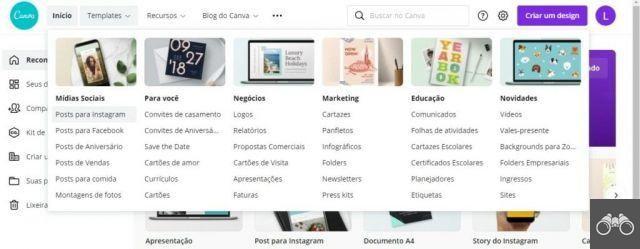
Step 3. Click on “Create a blank Instagram Post design”;
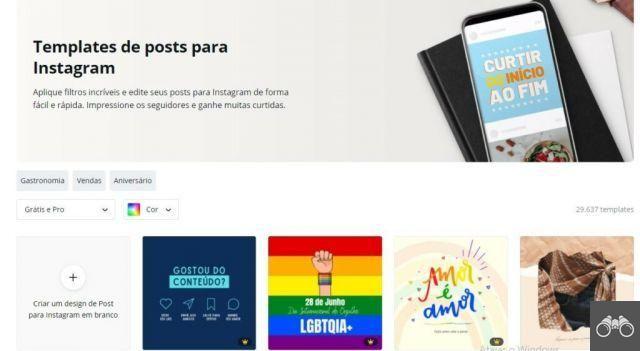
Step 4. You will be directed to the post creation area that already comes with the correct aspect ratio for Instagram (1080 px X 1080 px);
Step 5. In this step, you have the option to edit or use a ready-made template.
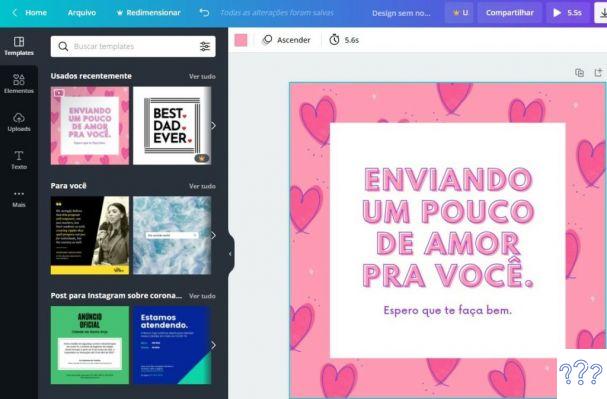
Learn More: The best content tips for Instagram
How do Canva Online menus work?
In the left part of the screen, you can get an idea of how your post is looking. And on the right side we have Canva's editing options. For all these items, you have the option of using the search tool to streamline the process and find what you want.
On the first button you will find the templates that are already in the format for Instagram. They contain animations and bring more dynamism to the post.
Just below we have the elements in which we can add: lines and shapes, graphic elements, photos, videos, audios, graphics, frames and grids.
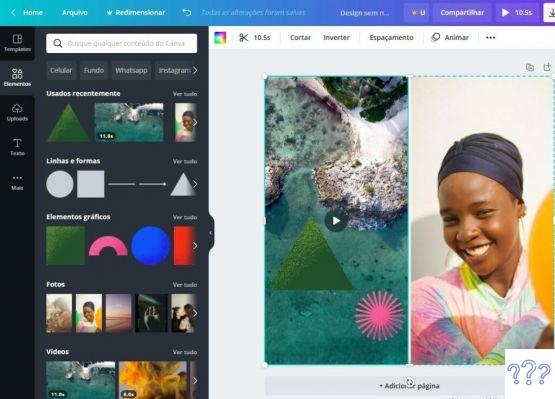
After the elements we have the Uploads, which is where we can transfer the images from the computer to Canva. Once the photo is downloaded, it will appear in the left corner of the screen and you just need to click on it to insert it into the post being created. Uploading also allows you to transfer videos and audios from your computer to the tool.
on the icon text, you will find several font and style options. Initially we found simpler fonts to insert as title, subtitle and body text.
And just below we see several combinations of fonts created by Canva, each for a different occasion.
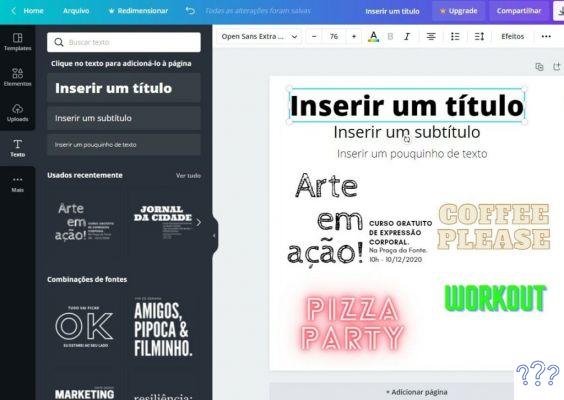
And finally we have the menu More where you can find other resources to further customize your post, such as the option style which has much more varieties of colors and fonts.
In addition, Canva allows integration with other apps, such as Instagram, Facebook, Google Drive, among others.
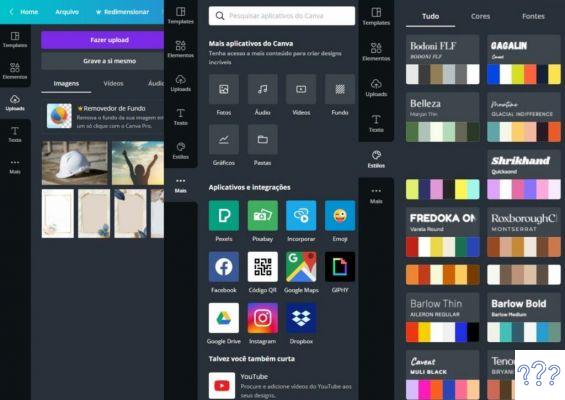
What formats can I download on Canva Online?
Once you've created your post, it's saved in the Canva gallery called Your Designs. To download your art, there are several format options such as:
- PNG: high quality and heavier image;
- JPG: Image with small file size;
- Standard PDF: Small file size and multi-page file document;
- Printable PDF: High quality and multi-page document;
- MP4 Video: High quality video;
- GIF: Short clip with no sound.
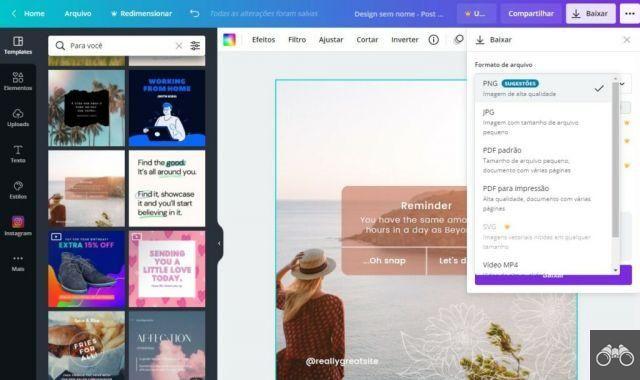
Canva for mobile: App to create Instagram posts
A very interesting fact is that Canva can be used on both desktop and mobile. In the web version it works on Windows and macOS and through the application it is installed on Android and Iphone (iOS).
The app brings together the same features as the website and allows you to edit your posts from anywhere, right from your cell phone. While you're out and about and need to publish, this App can help you come up with Instagram post ideas.
The only disadvantage of the app is the limitation of the size of the mobile screen. This makes it difficult for you to see it properly to make edits to your post. So, it is best to use the computer to make the final adjustments to the screen.
However, nothing prevents you from browsing the app's library and looking for photos, fonts, colors and templates that catch your eye. It's a way to save time while out and about. The edited file can be stored in the cell phone memory, shared by email, or on social networks.
Now it's time to put everything you've learned in this post into action and make your first post!
Read carefully the step-by-step guide on how to use Canva Online, take advantage of our tips and make the social network your own.


























