by Team AllYourVideogames | Aug 31, 2022 | Telegram |
Cloud-based, Telegram is an instant messaging service very similar to WhatsApp.
But do you know how to create non-Telegram chat link? The tool can be used via the web, desktop, smartphones and other mobile devices and has some features that the competitor WhatsApp does not have, such as user assistance bots, for example.
Telegram also has the other basic functions, such as sending audio messages, video, stickers, GIFs, images and other types of files.
Those who use a lot of messages and calls on a daily basis, whether at work or at home, may end up suffering from having to keep passing their contact number several times or adding people in messaging apps like Telegram.
To solve this problem, the platform came with a new function that allows users to create links to individual and group conversations. That way, others are forwarded directly to the chat.
In today's post, we will teach you how to create a chat link on Telegram. The process is quite simple.
Learn More: How to make a poll on Telegram?
How to create a chat link in Telegram for private conversations
First, we will explain to you how to create a chat link on Telegram for one-on-one conversations.
The process will be done on an Android smartphone and the step-by-step will not differ much from an iOS or even the Web version.
Telegram is available on the Play Store and App Store if you haven't installed it.
Here's a step-by-step guide on how to create a chat link on Telegram:
Step 1. Open the Telegram app and log in to your account;
Step 2. In the upper left corner, click on the three stripes in a row symbol to open the menu;
Step 3. Just below your profile picture, you will have your account information such as your phone number, username and your bio. Click on the “Name” option to choose a username that can generate the link;
Step 4. You will be taken to a new page where you can set your username. Write what you want;
Step 5. After that, at the bottom of the same page, there will be a message written “This link opens a chat with you”, and soon after will be the link created with your username. Just copy and send to the people you want. Once the person clicks on the link, they will be forwarded to a private chat with you;
Step 6. Whenever you want the link, just click “Name” in your account information again and copy the link. Another way that you can also use is just follow the link pattern: https://t.me/YourUserName, only changing the example name for your username. With that, your Telegram chat link will be ready.
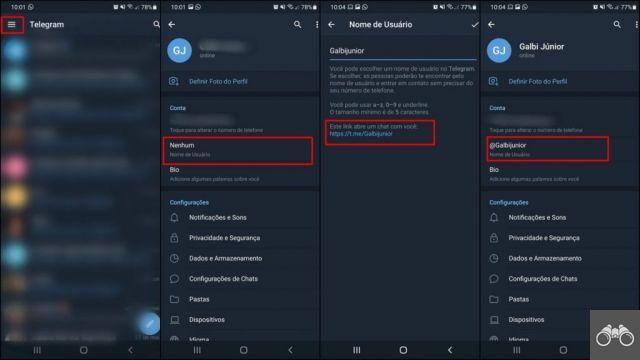
Learn More: How to delete Telegram account?
How to create a chat link in Telegram for groups
Now that you know how to create a Telegram chat link for private conversations, why not learn how to do the same for groups? Below, we separate the step-by-step guide on how to create this link to invite people to your channels:
Step 1. In your Telegram, open the group you want to copy the link to be shared;
Step 2. With the group open, click on the three dots located at the top right of the page;
Step 3. You will be taken to the group information page. In the top menu, click the pencil icon to open the settings;
Step 4. In the next part, you will be in the group editing window, look for the “Group Type” option and click on it;
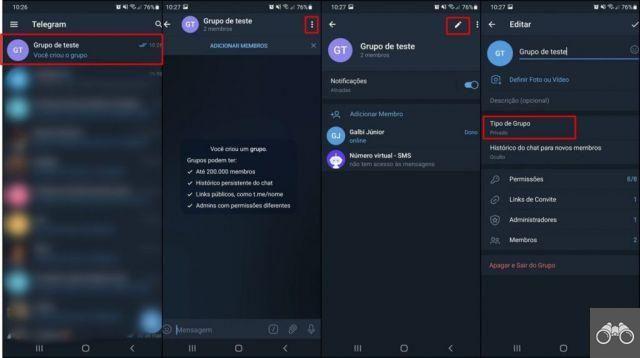
Step 5. Among the options that will appear on the screen, you will have to change the type of group between those that are private and public and just below it will be the part of “Invitation Link”. Just click “Copy”, to have the link copied and then just paste it wherever you want, or you can click “Share” to send the group chats link directly to someone on Telegram itself or some other social networks or apps .
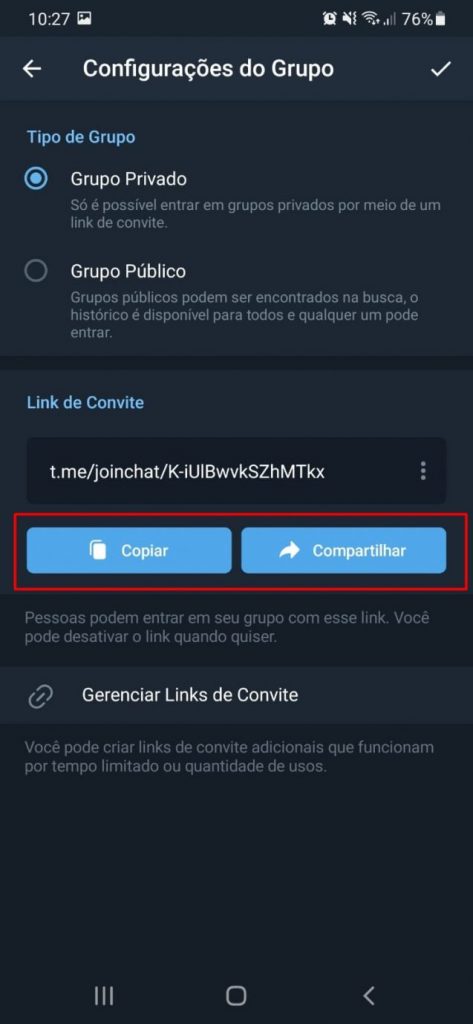
Here it is worth mentioning that anyone who has the link will be able to join and join your group. So be sure before submitting. That way, you already know how to create a chat link on Telegram.
Learn More: The 16 Best Bots for Telegram


























