Changing the @ (at) of Twitter, also called the username or display name, is a quick and easy process. The change can be made either on a computer or on an Android or iPhone phone.
The new name can be a maximum of 15 characters. The change does not change your number of followers, received Direct Messages (DMs), or replies.
How to change Twitter @ from mobile (Android or iPhone)
1. Open the Twitter app installed on your iPhone or Android. Tap on your profile picture thumbnail in the upper left corner;
2. In the menu that opens, go to Settings and privacy;
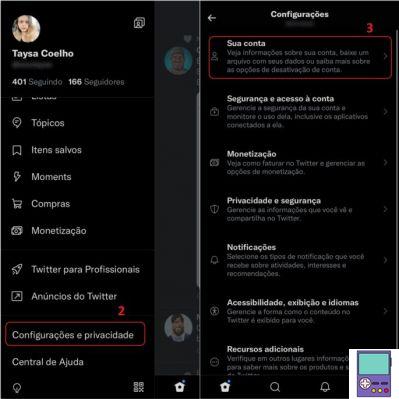
3. Then, go to Your account;
4. Now, tap Account information;
5. Then go to User name;
6. Enter the username you want to use in the New field. If the name is already in use, you will receive an alert. To finish, tap completed.
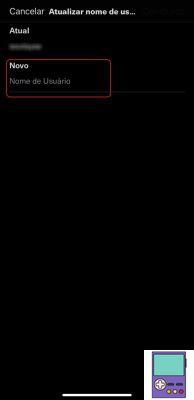
5. Em New, delete the name being displayed and write the @ you want to use. If the name is already in use, you will receive an alert. When finished, tap completed.
How to change twitter @ on pc
1. Access the Twitter page through the browser of your choice and, if you are not logged in to your account, log in. Click on the 3 dots icon, located in the menu on the left side of the screen;
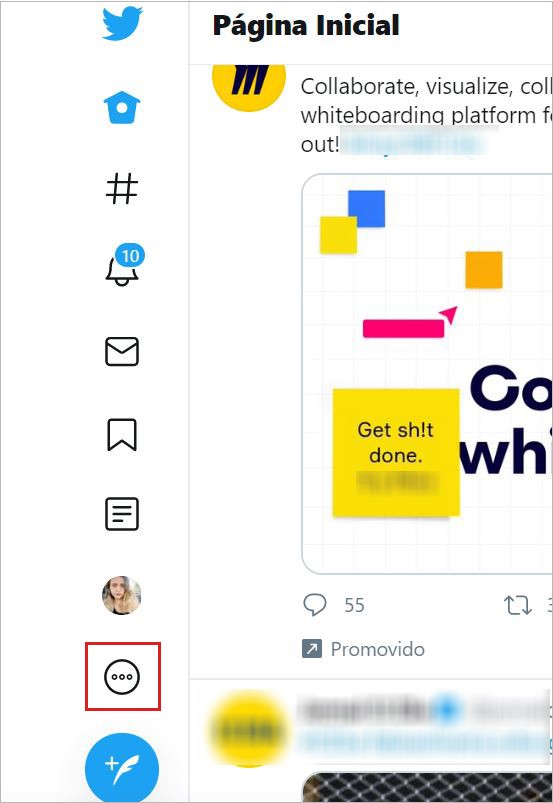
2. Then click on Settings and Privacy;
3. with the option The cshame selected in the column on the left, go to Account information. If prompted, enter your password;
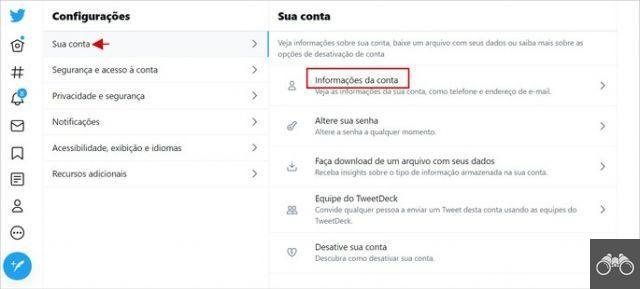
4. Now, click User name;
5. Write the new name you want to use. If it's already in use, you'll receive a Twitter alert and available name suggestions. Complete the process in Save.
Notify your followers

As we've already said, changing the @ doesn't change your followers, DMs or replies at all. However, it is possible that your followers will search for you by your old username and not find you.
So, to not run the risk of not being found, a tip from Twitter itself is to warn before making the change. Make a tweet so everyone knows and can communicate by Direct Message using the new @.
The alert is also important to avoid communication errors. After all, your old @ is available to other users once you make the change. If someone starts using it, they may receive messages that should be directed to their profile.
Tips for choosing a @ on Twitter
Before deciding on a new username on the social network, you need to know some rules and tips. Are they:
- It is not possible for an @ to contain the words Twitter or Admin (unless official social network accounts);
- Although the limit is 15 characters, try to use a short name. The smaller the @, the easier it is for your followers to remember;
- You can only use alphanumeric characters, that is, only letters and numbers. The only exception is the underscore ( _ );
- The use of the underscore, even, is an alternative to be able to use an @ that is already in use. For example, if you want to use the name @usuario and it is already in use, you can choose @usuario_, @_usuario or wherever you prefer to place the symbol, if available;
- Choose the simplest possible and, preferably, refer to your known name or nickname. The fewer difficult words or “flair” you use in @, the easier you are to be found on the net.
recommends:
- How to Download GIF from Twitter on Android, iPhone and PC
- How to delete all tweets at once


























