The blur photo background feature is now natively available on most modern smartphones. Portrait mode promises greater depth of field by blurring the back of the image, leaving the foreground element in focus.
The effect, also known as bokeh, can only be applied at the time of taking the picture. To use insert it to a photograph that has already been taken, it is necessary to resort to the help of applications or online editing tools.
shows you how to easily blur the background of your photo in each of these options. Check out!
In the Camera app on iPhone and Android
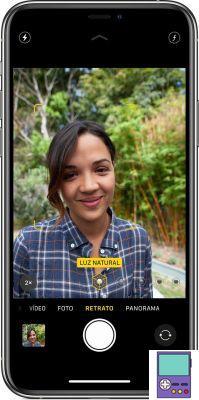
Portrait mode is available on the latest iPhone models and Android devices. The functionality is available in the camera app of these cell phones and allows you to blur the background in real time, when taking the photo.
All iPhone models, from iPhone 7 Plus onwards, have the function. In selfie mode, it is only present on iPhone X or later. Using it is very simple. Just open the camera app and slide the options to Portrait mode.
When everything is ready, the name of the lighting effect used will be in yellow. Then, just tap the round button to take the photo.
On Android, most models with two rear cameras bring the effect in the camera app natively. The LG V30 is one of the exceptions. Some devices with just one camera also offer the functionality, created through software and not by the lens set.
The way to use may vary slightly depending on the device and manufacturer. But generally speaking, just open the camera app and look for Portrait or Focus mode. The orientation is to place the object or person that will be in focus at a distance of up to 2.5m from the cell phone.
With the help of an app for Android and iPhone
If you don't have a phone with Portrait mode or want to apply the bokeh effect to a photo you've already taken, you can use an editing app. For our tutorial, we will use the Snapseed app, available for Android and iOS.
Therefore, to follow the steps, you need to download the app on your smartphone.
1. Open Snapseed and tap the circle of + or in Open and tap on the photo you want to edit;
2. With the image already open in the app, tap Internal ;
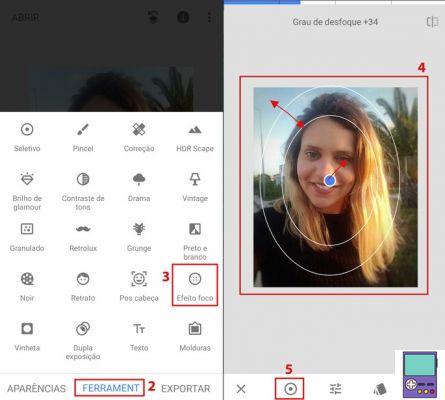
3. Scroll the tools menu and when you see focus effect, tap on the option;
4. By default, the effect is opened in an oval/rounded shape. In the center is the object in focus and at the edge is the transition area for the blurred zone;
- You can increase or decrease the radius of the circle by dragging two fingers over it in a pinching motion.
- The center can be changed by tapping on the blue circle and dragging it to the area of the image you want to focus on.
5. If you want to change the blur pattern to straight edges, tap on the icon with a circle inside it in the bottom menu. As with the circular option, you can move it around the image and position it wherever you prefer;
6. Regardless of circular or straight pattern, the application allows you to customize the blur. From the icon in the center of the screen, you will have access to control the degree of blur, the size of the transition zone and the intensity of the vignette;
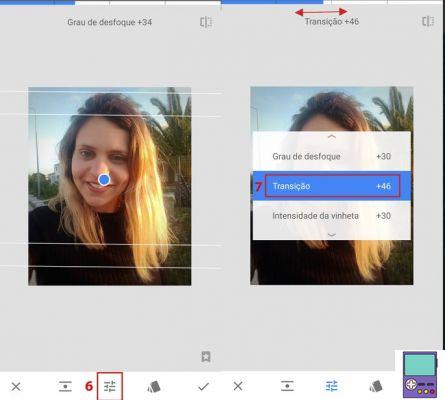
7. To edit, just tap on the desired option and then drag the bar at the top of the screen to the right or left;
8. After all the adjustments, go to the check icon (✔), located in the lower right corner of the screen;
9. To save the result, tap Export. Then decide if you want to save a copy on your device or share through an application.
Online (without downloading any apps or programs)
If you prefer to edit the image on your computer or don't want to download a program on your phone, you can use online apps. Fotoram is one of the best options available, as it allows you to adjust the degree of blur.
1. Open the browser of your choice on your mobile or PC and access the Fotoram website. Go in Upload Image and choose the photo you want to blur;
2. Now, select the option Focus;
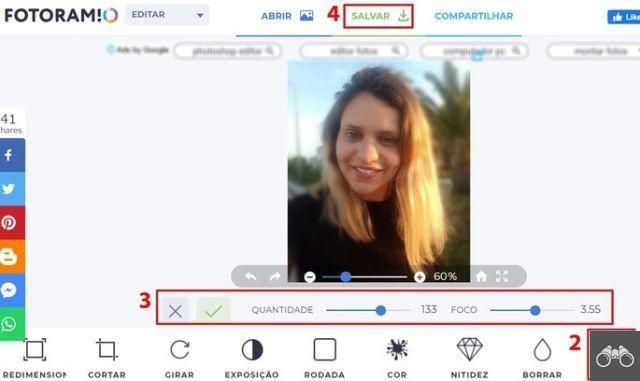
3. It is possible to adjust the radius of the zone kept in focus on the item Focus. Already in Quantity, the user chooses the amount of blur;
4. When you finish the adjustments, go to Save to save the image;
5. Choose the format (.JPG or .PNG), the quality and click the down arrow icon to download.
No instagram
Instagram allows you to blur the background of photos that will be posted in the feed. To do this, just tap on the icon +, in the center of the screen, and tap on the desired photo.
Enter the filter you want and then go to the tab Edition. Scroll the options all the way down and tap Tilt shift. In Radial, the center zone is kept in focus and the edges are blurred. Use two fingers in a pinching motion to increase or decrease the radius of the area in focus.
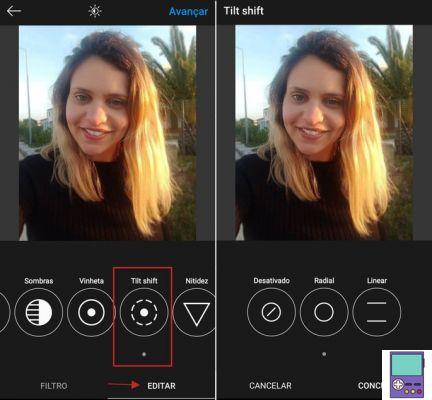
if you choose Linear, the blurred area is straight. It is also possible to effect across the screen and enlarge and reduce the portion of the blurred image.
When you finish the adjustments, go to Conclude. Then, just finish the publication, as you would any other post on the social network.
recommends:
- Discover the best free and easy-to-use online video editors
- How to shoot 3x4 photo for non-cellular documents


























