By backing up WhatsApp conversations, the user can transfer the messages and files from the application if they change their device. The procedure can be done through Google Drive on Android devices and iCloud on iPhones.
In addition to cloud storage, Android smartphones automatically perform local backup every day at 2am. The content is saved as a file and only the last seven copies are stored on the cell phone.
The app is not able to save iPhones chat history on its servers. In this case, you can only recover deleted messages by saving them to iCloud.
If you're doing your first backup, the process is likely to take a long time. Therefore, WhatsApp recommends that the cell phone is connected to a power source. To avoid excessive consumption of mobile data and extra charges, it is also strongly recommended to use a Wi-Fi network.
How to Backup WhatsApp Chats to Google Drive (Android)
To perform the procedure below, you must have an active Google account linked to your smartphone and the Google Play Services app installed. Also, the mobile phone needs enough free space to create the recovery file.
WhatsApp backup files are not counted by Google Drive. That means they don't take up the available GB. However, if they are not updated within a period of one year, their conversations will be automatically deleted from the cloud.
It is important to know that the Google service does not protect backups with end-to-end encryption. The technology, used in messenger conversations, allows only the interlocutors to be able to view the exchanged contents.
1. Open WhatsApp as usual;
2. Tap the three dots icon, located in the upper right corner of the screen;
3. In the menu that opens, go to settings;
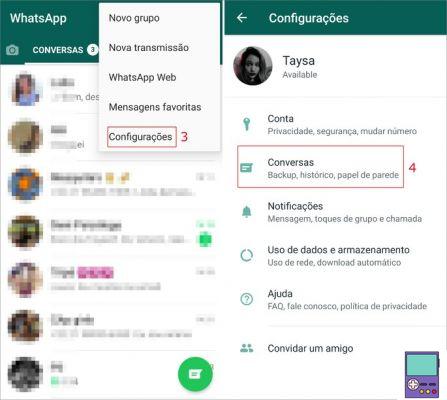
4. Now, tap on the item Conversations;
5. On the next screen, choose the option Backup conversations;
6. so go on Backup to Google Drive;
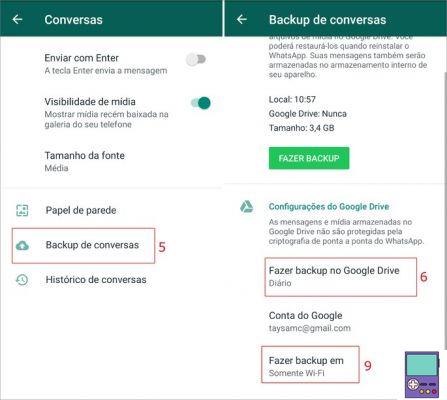
7. In the next window, choose the process frequency: Never, Just when I tap “Backup”, daily, Weekly ou Monthly. Note that if you choose never, the procedure will not be done;
8. Now, select the Google account you want to use to backup to Google Drive;
9. Finally, determine the type of connection on which you want the device to perform the procedure. For that, go to back up on;
10. In the window that opens, choose Wi-Fi ou Wi-Fi and celular. Remember that the backup process usually uses a lot of data and using it on a mobile network can lead to high consumption and even extra expenses.
In addition to the automatic backup performed at the chosen frequency, it is also possible to do it manually whenever you want. To do this, just repeat the process above until step 5 and then tap the green button Do backup.
How to restore a WhatsApp chat backup
Lost all your device information or bought a new one? Don't worry, your WhatsApp conversations will not be lost. To resolve the situation, simply restore the backup.
You must be using the same phone number and Google account that you used to create the backup.
1. If your phone is new, download WhatsApp for Android. If it is old, it is recommended to uninstall and then reinstall the app;
2. To install the app, go to Agree and Continue;
3. Then, enter your phone number (which must be the same as the one you made the backup), and go to Advance;
4. Check your number and confirm at OK;
5. You will receive a security code via SMS. The app will insert it automatically. If not, manually enter the numbers;
6. Soon, the following message will appear: To locate and recover Google Drive backups, allow WhatsApp to access contacts, photos, media and files from your device. tap on Continue;
7. Then, give the app permission to access your contacts and files;
8. The messenger will look for the backup, which may take a few seconds. On the next screen, go to Restore;
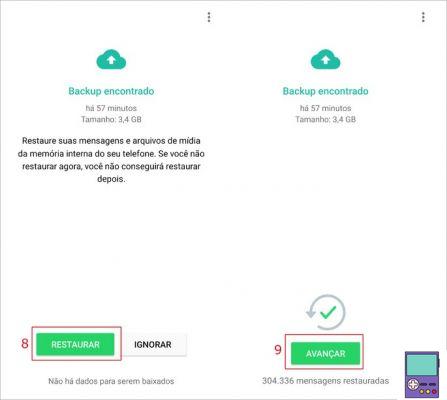
9. Be patient and wait for the message and file recovery process, which may take a few minutes. When finished, tap Advance;
10. The next step is to enter the username and then go to Advance.
Okay, now you will be able to access all messages from the chat application.
How to Backup WhatsApp Chats to iCloud (iPhone)
As stated earlier, WhatsApp does not save iPhone backups on its servers. Therefore, if you want to recover your conversations and files in the future, you will need to backup them to iCloud.
For this, it is necessary that the device is equipped with iOS 7 or higher, as well as connected to the iCloud account with your Apple ID. You also need to have free space available on your cloud hosting service and your iPhone.
Before you begin, on iOS 7 devices, the item Documents and Data must be enabled (via the path iPhone Settings → iCloud → Documents & Data).
On devices with iOS 8 or higher, the option iCloud Drive (path: iPhone Settings → tap your name → iCloud) must be turned on.
After that, just follow the steps below:
1. Open WhatsApp as usual and tap settings;
2. Then select the option Conversations;
3. Now, choose Backup conversations;
4. Go in Automatic backup and choose how often you want it to be performed. It might be Daily, Weekly, Monthly or keep Disabled.
If, at some point, you want to do the backup manually, just repeat steps 1 to 3 and then choose back up now.
How to Recover WhatsApp Chat History on iCloud
To recover chat history on another iPhone, you need to use the same phone number and iCloud account that the backup was taken from.
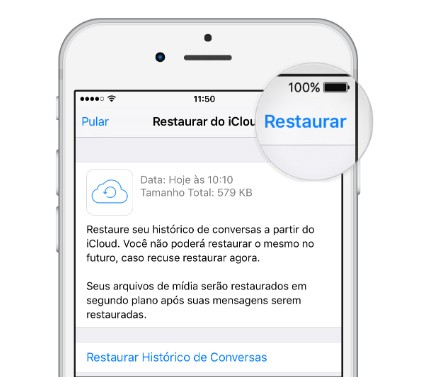
According to WhatsApp itself, first, you need to check if there is indeed a backup saved on Apple's cloud storage service. For that, follow the path WhatsApp → Settings→ Chats → Chat Backup.
If so, if it's a new phone, download WhatsApp for iOS. If it is old, it is recommended to uninstall and then reinstall the app.
Then confirm your phone number and follow the directions in the app to restore conversations.
How does local WhatsApp chat backup work?
Automatic local backup of WhatsApp conversations is only done on Android phones. Every day, at 2 am, the app makes a backup of messages and media and saves it as a file on the device itself.
Only the last seven updates are stored. The others are discarded, thus avoiding taking up too much space in the cell phone's memory.
The messenger recommends using the data saved in Google Drive when installing the app on a new device. If you still want to use local backup, you must transfer the information using a computer, a file management program, or a memory card.
According to the company, the data is stored in the folder /sdcard/WhatsApp/, internal memory ou central memory the device.
Problems with backing up WhatsApp conversations? See how to solve
According to WhatsApp, backing up conversations can be a problem for the following reasons:
On android
- The device is not connected to your Google account;
- Lack of enough data to perform the process, if using the mobile data network;
- Failure to use the same phone number and/or associated Google account, in the case of restoring the backup;
- Lack of enough space on the device to recover the files;
- Battery with insufficient charge to carry out the process.
On the iPhone
- Not be signed in to iCloud with your Apple ID;
- Not having the iCloud Drive option enabled on iOS 8 or higher and Documents and Data on iOS 7;
- Lack of enough space available in the iCloud account to create a backup;
- If you want to restore, do not use the same phone number and/or associated iCloud account;
- Lack of enough space on the device to recover the files;
- If you have backed up to iCloud Drive and are trying to restore it to an iOS device that does not support the service (less than 8).
recommends:
- How to update Android to the latest version in 4 steps
- How to download WhatsApp Beta and use new app features


























