The auto reply feature is not available for regular WhatsApp accounts, only in its Business version. However, a trick using a third-party app allows you to send such messages easily and in just a few steps on your cell phone.
Next, teaches you how to send an away message and create a personalized autoresponder on WhatsApp and WhatsApp Business. Check out:
How to put auto reply on WhatsApp
To carry out the following procedure, it is necessary to download and install the WhatsAuto app on your Android smartphone. The App Store does not offer such programs to be installed on the iPhone.
1. Open the WhatsAuto app;
2. The first time you use the app, tap the switch next to the option Auto reply off to access Android notification settings;

3. Em Access to notifications, activate the WhatsAuto app relative switch. Confirm your choice at Allow, in the confirmation box that opens;
4. Return to the application and, if you wish, select one of the predefined texts, in the section select your text;
5. If you prefer to customize the message, tap on the pencil icon;
6. On the next screen, delete the message at the top of the screen, write the one you want and confirm with the check icon (✓);
7. To define who should receive this message, go to the Contact us. The possibilities are:
- All: send automatic message to all incoming messages;
- my contact list: send the automatic reply only to users added to the contact list created in WhatsAuto;
- Except my contact list: send to all contacts except those added to the list created in WhatsAuto.
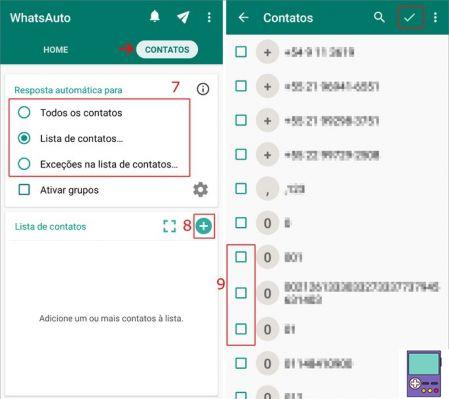
8. If you choose an alternative that uses a contact list, tap on the +, which appears when the item is selected;
9. On the next screen, choose the people you want to include. Then confirm with the tick (✓);
10. Now, with everything set, go back to the tab Home and activate the switch referring to the option Auto reply off, to activate it.
How to put custom auto reply on WhatsApp
WhatsAuto also allows you to create personalized automatic replies, according to the content received. It is possible, for example, to define a specific message for the text Good morning.
To do this, open the app and, in the section auto reply text, tap the text bubble icon. Then go to the symbol of +, located at the bottom right of the screen. Enter the received message that you want an automatic reply to.
Below, write the text of the answer. If you want the message to include the name of the contact you are talking to, tap on the option Your name, located below the field reply to message.
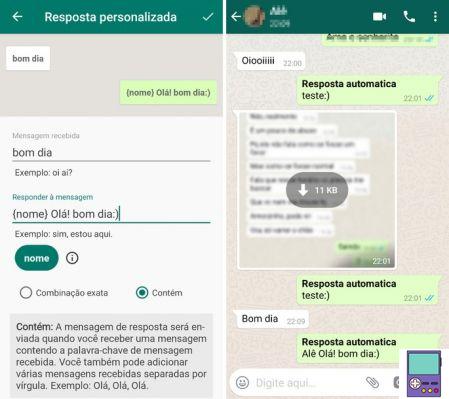
Then, you can choose whether you want the reply to be given only to that exact message or to any message that contains that term or word. Save your options on the check icon (✓) at the top right of the screen.
In this case, the choice made in the Contact us from WhatsAuto. That is, only those selected contacts will receive the content.
How to put auto reply on WhatsApp Business
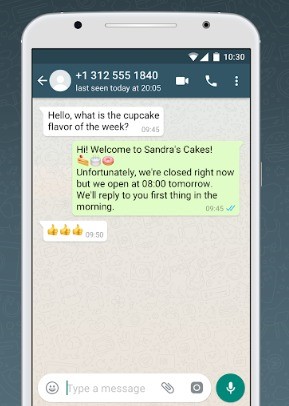
Unlike the “regular” version, WhatsApp Business natively offers the automatic reply function. It is worth mentioning that this edition of the app was developed for companies to interact with their customers and is free.
There are two types of automatic messages available in the app: away messages and quick replies.
How to put auto away message on WhatsApp Business
1. Open WhatsApp Business and go to the three dots icon;
2. In the menu that opens, go to settings and, on the next screen, choose company settings;
3. Now, tap Absent message;
4. Finally, activate the switch relative to the option send absent message;
5. Tap on the message to edit the content and complete with OK;
6. In the section Opening Hours, set when you want to send the away message to your customers. if it's for always send, Hscheduled schedule (set at the time) or Outside business hours;
- If you choose Outside business hours, you must have configured what this time would be in your business profile.
7. So in the section Trainees, select who should receive the automatic content. The options are:
- All: to send the message to anyone;
- No one in the address book: i.e. for new contacts only;
- All with the exception of...: to select people who should not receive the message;
- Send only to... : define the contacts that should receive the content.
8. Once your choices are complete, complete the process in Save, at the top of the screen on the right.
How to put quick replies on WhatsApp Business
WhatsApp Business also allows you to create quick replies, ideal for use in frequently asked questions. They appear when typing / followed by user-defined shortcut. They can include text or media such as GIFs, photos and videos.
To set your quick replies, just follow the path:
three dots icon → Settings → Company Settings → Quick Replies → Add.
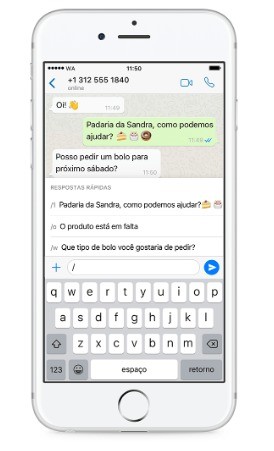
Then type the message or include the media you want to use. For example: We are open from Monday to Saturday from 9 am to 19 pm. Below, it is necessary to define which shortcut will be used for the program to find that specific phrase. In this case, we choose time.
Optionally, enter up to three keywords to easily find the answer. Complete the process in Save.
To send the quick reply, just be in a chat window and, in the message box, type / followed by the defined shortcut. In our example, it would be /time. Tap on the reply when it appears on the screen and send it normally.


























