by Team AllYourVideogames | Jul 16, 2022 | WhatsApp |
WhatsApp has made one more feature available in its security and privacy menu: the fingerprint screen lock and unlock.
Increasingly used in mobile applications, this function was launched with the aim of strengthening other security means, such as 2-factor verification, as well as offering an extra protection for the privacy of users' messages.
To activate this feature, users need to have a fingerprint sensor on their phone, in addition to an Android operating system. For iOS, WhatsApp blocking feature is done through Face ID.
This feature is not supported on Samsung Galaxy S5, Samsung Galaxy Note 4 and Galaxy Note 8 models.
LEARN HOW TO ENABLE THE FUNCTION ON ANDROID:
Step 1. Open the WhatsApp app and select the three dots icon at the top right;
Step 2. Click Settings;
Step 3. Click Account;
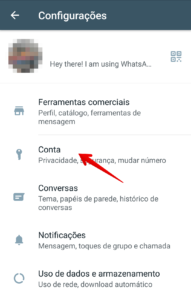
Step 4. Then select Privacy;
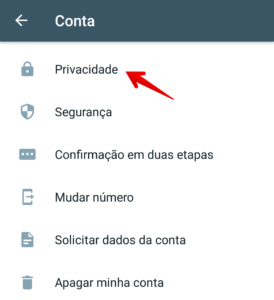
Step 5. Under Privacy, click on the last option: Fingerprint lock;
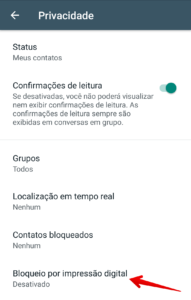
Step 6. Activate the function, Unlock with fingerprint;
Step 7. You can choose 3 blocking options: Immediately, after 1 minute and after 30 minutes. Also, you can enable the option to preview the sender and notifications of new messages.
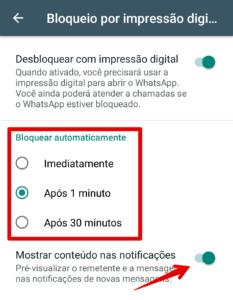
LEARN HOW TO ENABLE THE FUNCTION IN iOS
Step 1. Open the WhatsApp application and select the Account option;
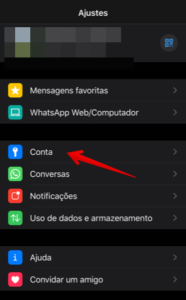
Step 2. Click Account, then Privacy;
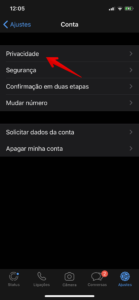
Step 3. Under Privacy, click on the last option: Screen lock;
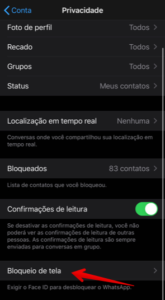
Step 4. Activate the function, Request Face ID;
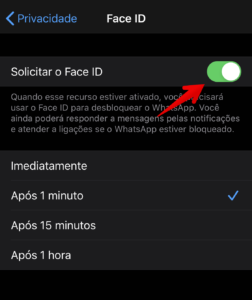
Step 5. On iOS, you can choose 4 blocking options: Immediately, after 1 minute, after 15 minutes and after 1 hour. Easy, right? And that's it!
The process of disabling this function works in the same way, both on Android and iOS. It is important to note that you will be able to continue answering calls normally, even if the app is blocked.
PROS AND CONS OF FINGERPRINT LOCKING
There are those who like and those who don't like this type of blocking in the app. As advantages, we highlight:
– It is another reinforcement for the security and privacy of the user;
– Does not block instant receipt of calls;
– Leave messages less exposed and prevent someone from reading your messages on WhatsApp;
– Does not interfere with the functioning of WhatsApp Web, consequently, in WhatsApp Business.
An article published by G1 points out some of the disadvantages:
– Does not block the preview of notifications. To make sense, this lock should be mandatory;
– It has limitations for intruders who have already managed to “pierce” the first cell phone entry barrier without an initial password;
– It's not very intuitive. If you usually use the app many times a day, you will need to unlock your phone twice.
Of course, you should take care of the security of your WhatsApp information. But don't forget that, more important than that, is the security of your own device.
Therefore, one does not exclude the other.
Do you already use this function on WhatsApp? Comment in the comments what you think of this function, if you like it (or not) and share this post.


























