Deleting an image from your phone and then regretting it is quite common. However, recovering deleted photos from Android is not an impossible mission.
Before despairing that you lost the file for good, a tip is to look in the Google Photos trash. Files remain in the folder for 60 days after they are deleted.
If you really don't find what you want, you'll have to resort to installing an application. Among the apps available on Google Play, we highlight the following:
- DigDeep Image Recovery
- DiskDigger
- Deleted Photo Recovery
- Recover Deleted Pictures - Restore Deleted Photos
Check below how to recover your deleted photos on Android and how to prevent this from happening in the future.
How to Recover Deleted Photos from Recycle Bin on Android
Android Recycle Bin stores deleted files for 60 days. Check out how simple it is to search for a deleted photo in the folder.
1. Open the Google Photos app;
2. Tap the icon formed by three lines, located next to the folder search bar;

3. No side menu to open, go em Trash can;
4. Inside the Recycle Bin you will find the last deleted files. If you can't find the image, it's likely that the folder is full. In this situation, the system permanently deletes the photos;
5. If you find the photo you are looking for, tap on it;
6. When it opens, select the option Restore;
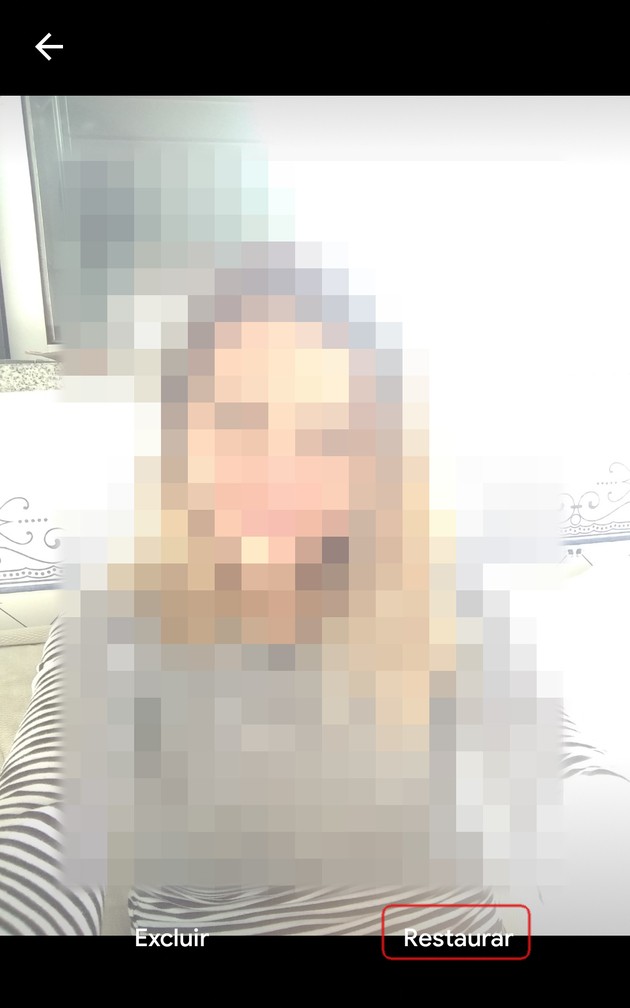
7. If you want to recover all images, just tap Restore, located in the upper right corner of the folder;
8. Confirm your choice at Restore.
How to recover deleted photos on Android with the help of an app
If you haven't found the image you want or have deleted it for more than 60 days, you'll need to use a file recovery app. In the tutorial, we opted for the DigDeep Image Recovery program.
1. Download and install DigDeep Image Recovery on mobile;
2. Once installed, open the app;
3. Grant permission for the app to access device photos, media and files;
4. Wait until the program finishes the recovery process. This may take a few minutes;
5. Then tap Yes, I agree to agree to the terms of the program, which requires users to be over 16 years of age;
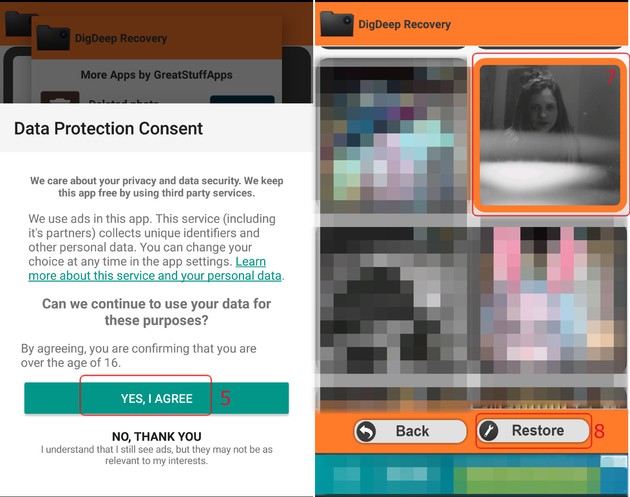
6. Soon, the app will display all the photos separated into folders. Access the folders to view the recovered images;
7. If you find the one you want, tap on it to select it;
8. Then go to Restore.
- The recovered photos are saved in the RestoredPictures folder in the smartphone's image gallery.
I couldn't recover the photos I wanted. And now?
It can be frustrating not being able to recover a photo you really want, but unfortunately, it can happen. According to the website of the specialized data recovery service CBLTech, despite the effectiveness of the apps, they do not guarantee the rescue of all photos.
Among the reasons for this to occur are corrupted files and long-deleted images that cannot be found. Therefore, the best way to avoid this type of situation is to prevent yourself.
How not to lose any more photos from your cell phone
Currently, several cloud storage services are available, many of them free. In addition to freeing up device memory space, they ensure that the user does not lose their files when they are deleted from the cell phone or if something happens to the device.
But what is this cloud anyway? The term Cloud computing, which in English means cloud computing, refers to the storage and access of data on a server on the internet and not in the device's memory.
Among the best-known tools that offer this type of service are Google Drive, Dropbox, Onedrive, iCloud (exclusive for Apple and Windows devices) and Box.
By default, Google Drive is already installed on Android devices, an operating system developed by Google. So, if you choose it, you can configure automatic backup, that is, make all photos taken or received on your cell phone forwarded to your cloud account.
To carry out the process, just enter the folder where you want the files to be automatically saved on the internet (such as Camera, WhatsApp Images, Instagram, etc.) and activate the switch next to the option Backup and sync.


























