by Team AllYourVideogames | Jan 14, 2022 | Instagram |
Being among one of the main social networks available in the world, Instagram offers several video and photo posting functions for its users, but many do not know how to download Instagram photo. In fact, the platform does not offer a native tool or option to download videos and images.
As this can be a very useful function for users, in this post we are going to teach you how to download photos from Instagram, both on your computer and on your cell phone. So, to start downloading photos from Instagram, check out the steps that we have recorded and follow everything to the letter so that you don't have any errors or confusion during the download process. Keep in mind that to carry out the process, you need to be logged into your account on the social network.
Learn more: How to remove the online from Instagram? Check step by step
How to download Instagram photo on computer
To start our tutorial, we are going to show you first how to download Instagram photo on computer. It is also worth mentioning that the entire procedure will be carried out in Google Chrome, however, it may work in other browsers normally, such as Mozilla Firefox, Microsoft Edge and etc.
Step 1. To start downloading Instagram photo on your computer, open the social network in your computer or notebook browser by going to: https://www.instagram.com/. Then log in to your account by providing email, phone or username and password.
Step 2. Scroll through the feed or, if you already know, go directly to the photo you want to download. After that, click with the right mouse button or cursor on the image and in the options that appear, go to the end and click on “Inspect”.

Step 3. A small side page with developer tool options will open. In the available codes, select the following line: “
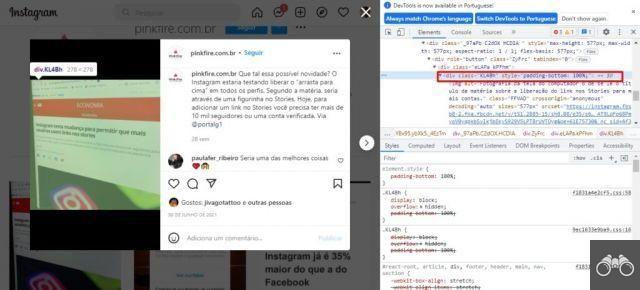
Step 4. In the code you found, click with the right mouse button or cursor and in the options that will open go to “Open in new tab” or “Open in new tab”.
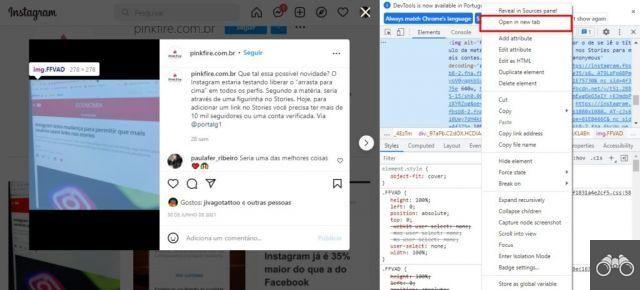
Step 5. If you have followed all the steps on how to download a photo from Instagram correctly, a new tab with the image will open in the browser you are using. So, just click on it with the right mouse button/cursor and go to the “Save image as” option. A new window will open, just choose the folder where you want to save the image on your computer, set the desired name and click “Save”.
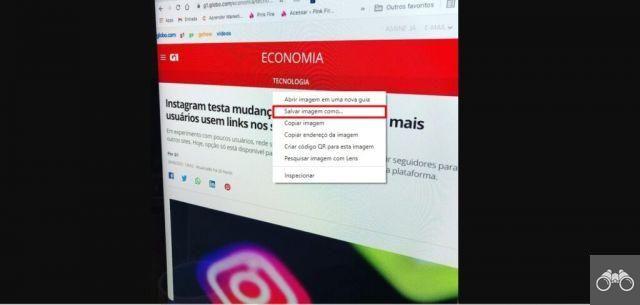
Learn more: How to enter Instagram with just the username?
How to download Instagram photos on mobile
Now that you know how to download Instagram photos on your computer, it's time to learn how to do the same using your smartphone. Many people, because they don't know how to download the photo on the social network, resort to the use of the print screen, which ends up taking a lot of the image quality. There are two ways to download Instagram photo on mobile, check each one below.
Download Instagram photo in browser
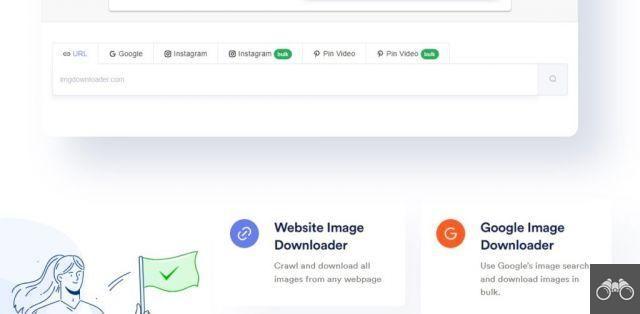
The first way you can download Instagram photos on your cell phone is using the online browser, accessing the Img Downloader website in your device's browser. The site works in a very simple way and can download images from various urls and with high quality, whether on your computer or cell phone.
As soon as you enter, you will be able to see that, when it comes to images, the program offers 3 different ways to download an image, either through any link, Instagram or Google. Furthermore, you can even download videos via ImgDownloader.
To download the photo from Instagram, just open the image on the social network and copy its link. After that, go to the website and select the option to download from Instagram, then paste the link in the available space. Keep in mind that the image will come with the same quality that is available on Instagram, which is not so great as the social network tends to lower the quality of all images posted so that it can run more smoothly.
Learn more: The 7 best apps to put caption on Instagram stories
With other apps
The second way you can use to download Instagram photo is through third-party apps. Below, we separate three options that you can use, just needing to download the app on your mobile device.
- FastSave: This application is free and available for devices that have the Android system, and can be downloaded from the Play Store. In addition to images, the user can also download videos through the app. How it works is very simple, and you can republish downloaded items in feed or stories, for example.
- Repost for Instagram: One of the top apps when it comes to Instagram photo download, it is available to download from the App Store for iOS devices such as iPhone. Although its focus is to repost some publications on the social network, the program also allows the user to save Instagram images in their smartphone gallery, working as a great backup.
- HootSuite: Available on the App Store and Play Store, for smartphones with iOS and Android system, respectively, HootSuite is another excellent option to download Instagram photo. The main function of HootSuite is to manage accounts on various social networks. You will be able to schedule publications on Instagram, Twitter, Facebook and others, see the reach and results of the publications and, as is the focus of this article, save Instagram images in your cell phone photo gallery, in addition to several other functions.
Learn more: How to delete Instagram account? Read this post before doing


























