When you activate the looping video infinitely on YouTube, the selected content is automatically restarted, without the need to play again. Playback is only terminated when the user decides to stop it.
On the computer, the functionality can be accessed natively, through a few clicks. On mobile, you have to resort to a simple trick to make the video restart automatically.
In both cases, however, it is not necessary to download any additional programs. Here's how to make a YouTube video loop over and over again on smartphone and PC.
How to Repeat Looped YouTube Video on PC
1. Go to the YouTube website, as usual, and open the video you want to play non-stop;
2. Right-click on the video;
3. In the menu that opens, click on loop. The content will then be displayed repeatedly, without the need to play again.
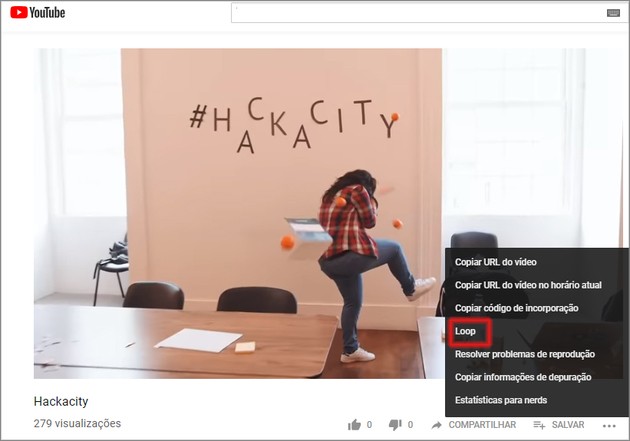
How to repeat looping YouTube video on mobile
1. Open Google Chrome and access the YouTube website (i.e. access should not be done through the service’s Android and iOS app);
2. In the browser, tap on the three dots icon, located in the upper right corner of the screen;
3. In the settings menu that opens, check the box next to the item Computer website. Soon after, the formatting of the YouTube site will change to that intended for PCs;
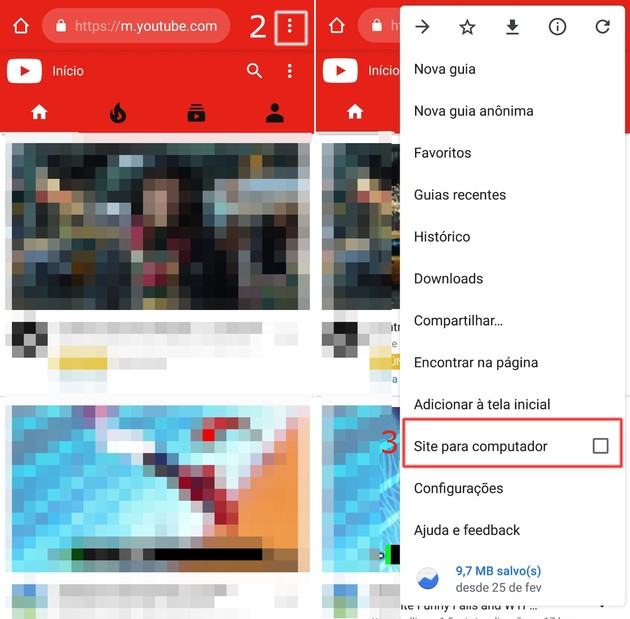
4. Now open the video you want to play infinitely;
5. Press your finger on the player for a few seconds. Soon, a menu of options will be displayed;
6. Touch loop for the video to play repeatedly.
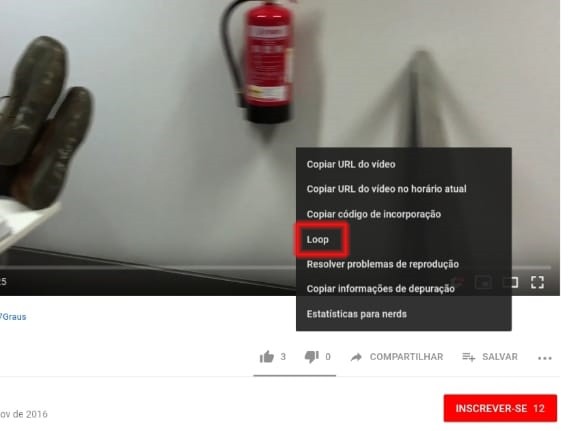
Other little-known YouTube features
In addition to the possibility of putting videos in infinite repetition, YouTube has other almost secret features. Although unknown, some of them can be quite useful. Check out:
stats for nerds
The video sharing network has a curious function called stats for nerds. When enabled, the feature displays data such as internet connection speed, audio and video format, buffer quality, among other options.
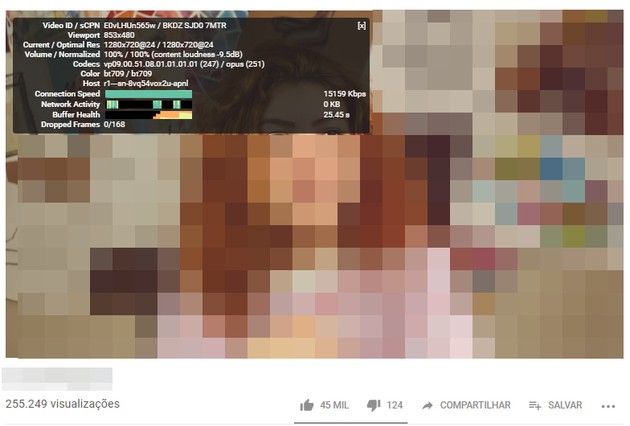
On PC, information can be accessed by right-clicking on the video. In the mobile app, the user must tap the three dots icon located in the upper right corner of the player.
Changing video playback speed
By default, YouTube videos run at “normal” speed. However, it is possible to watch the most accelerated content up to 2 times or with a quarter of the original time. For this, it is not necessary to resort to any third-party application.
On the computer, the item is available by clicking on the player's gear icon. In the smartphone app, just access the three dots button located at the top of the screen.
Save videos to watch later
On the home screen, the service displays a wide variety of videos that may interest the user. What not everyone knows is that the platform allows you to save content to be viewed later.
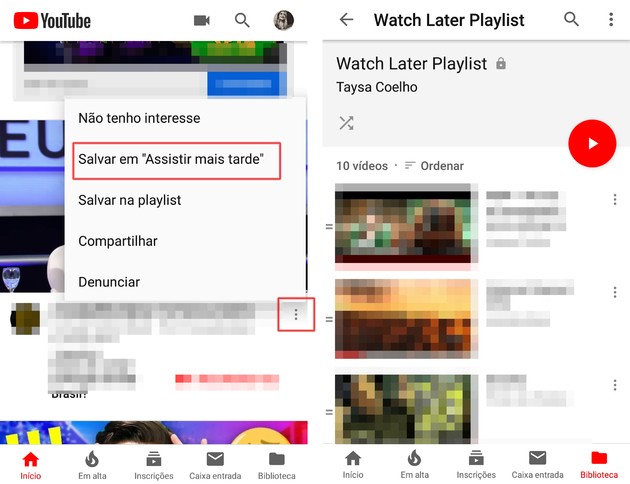
In the PC version, a clock icon appears when hovering over thumbnails. Just click on the symbol to save. The list of movies to be watched later is available on the right sidebar of the site, under the item watch later.
In the mobile application, below the thumbnails on the home tab, there is an icon with three dots. When tapping on, a menu will appear with the option Save to Watch Later. The content can be accessed in the tab Library of the app.
Dark theme
The dark theme is a novelty that has been adopted by several services and applications. The display mode promises more visual comfort for low light situations and battery savings, as it uses less light on the display.
On the computer, the user simply clicks on the icon with his/her profile picture, in the upper right corner of the screen. Activating the option will be available in the menu that opens.
On mobile, it is necessary to follow the following path: image with the user's photo (upper right corner of the Home tab) → Settings → General → Dark theme.
Limit data usage
For those who watch a lot of YouTube using the 4G or 3G network, you can use a native configuration to avoid excessive data expenses.
Also within the general settings, it is possible to activate the option Limit mobile data. With this, the player starts to play videos in high definition only when the device is connected to a Wi-Fi network.
Limit time spent on YouTube
The “Reminder to Pause” tool stops the display of videos after a certain period of time. You can select the reminder frequency from 5 minutes.
The function is ideal for those who want to reduce the time they spend on the internet.
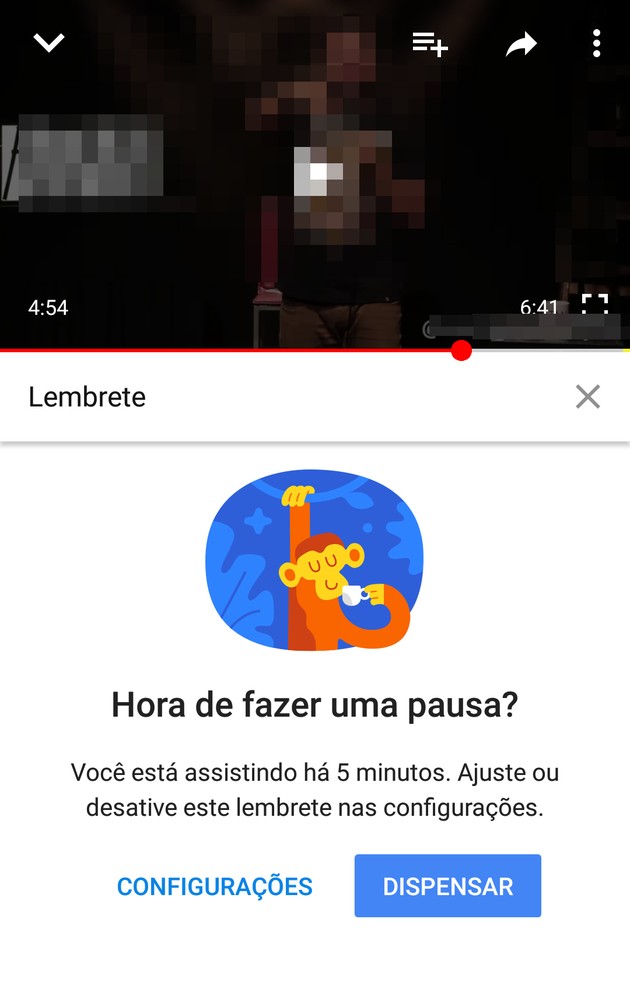
Available for smartphone only, the option is found within the app's general settings. However, when activated, the alert will also be displayed on the computer.
Those who like to listen to content from the service at work or in the car, have the option of downloading YouTube videos in MP3. In addition to not needing to download any program, it is possible to save the mobile network by performing the conversion using a Wi-Fi connection.
But if you prefer to have the videos in their entirety in your device's gallery, you'll enjoy our list of apps to download videos to your phone.


























